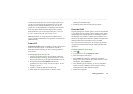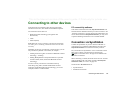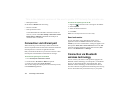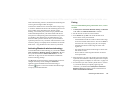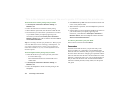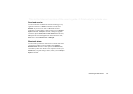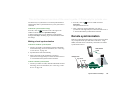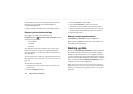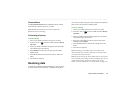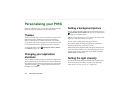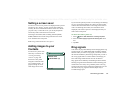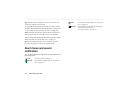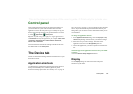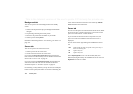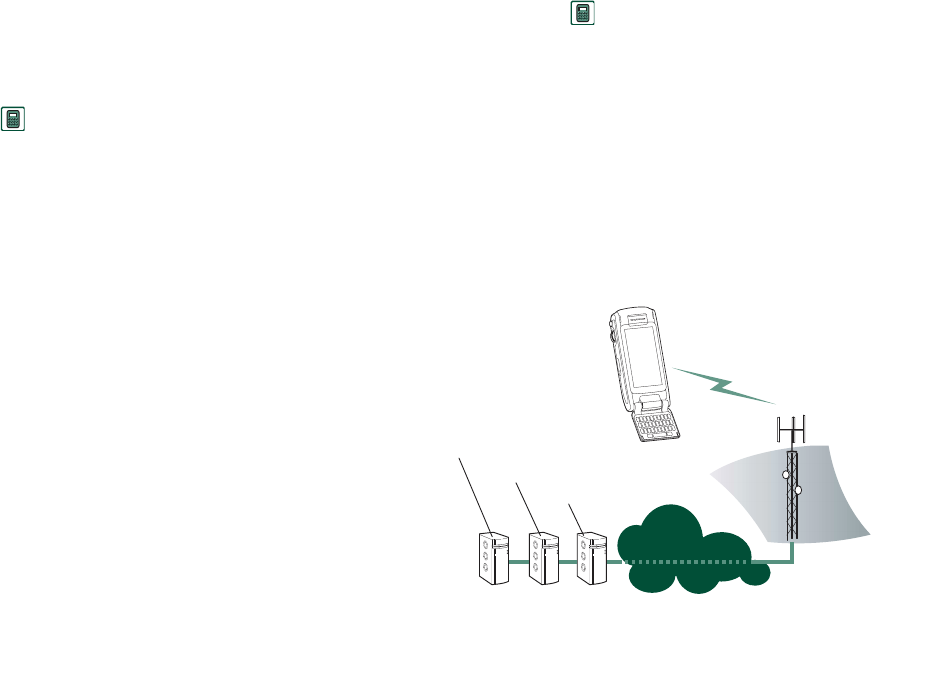
Synchronization and backup 149
This is the Internet version of the user’s guide. © Print only for private use.
The easiest way to synchronize is to set the Synchronization to
automatically make a synchronization every time your P910i is
connected.
To make the synchronization settings
In the PC, click on in the status area to the right in the
taskbar on the PC and select
Sync Station Settings
.
A dialog appears where you can make the synchronization
settings. Click
Help
in the dialog to get more information about
the settings.
Making a local synchronization
To make an automatic synchronization
1. Connect your P910i via SyncStation, infrared or Bluetooth
wireless technology. For more information, see ‘Connecting
to other devices’ on page 143.
2. Synchronization starts automatically.
3. After a short time, the PC application you want to
synchronize with might ask you to allow the P910i access to
it. Answer
Yes
and the synchronization continues.
To make a manual synchronization
1. Connect your P910i via cable, infrared or Bluetooth wireless
technology. For more information, see ‘Connecting to other
devices’ on page 143.
2. In the PC, click on on the PC taskbar and select
Synchronise
.
The synchronization starts.
3. After a short time, the PC application you want to
synchronize with might ask you to allow the P910i access to
it. Answer
Yes
and the synchronization continues.
Remote synchronization
Remote synchronization takes place over the air and is the ideal
way to keep the P910i up-to-date while on the move. Using
GPRS, the P910i can be continuously connected to the remote
synchronization server.
Internet/Intranet
PIM Application
Sync Server
Firewall
GPRS, HSCSD
or CSD