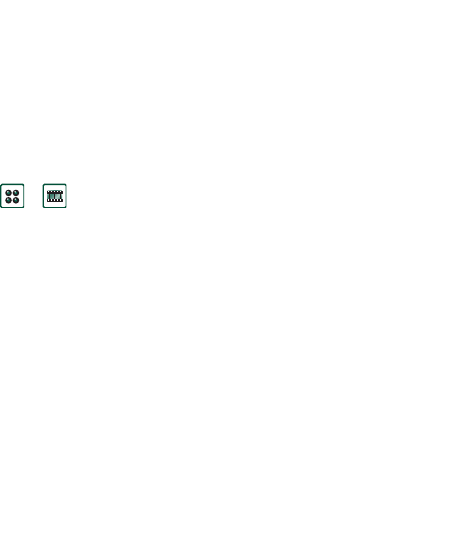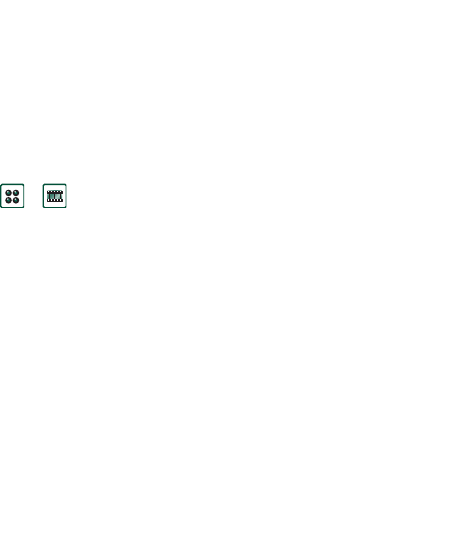
Video 73
This is the Internet version of the user’s guide. © Print only for private use.
Video
You can play video content that is recorded with the
CommuniCorder, stored in your P910i or streamed. A video clip
is a short video sequence. You can also play audio-only material
which is encapsulated within an MPEG file or streamed. You
can download video clips from an Internet site or transfer from a
PC via a cable, or from a Memory Stick. You can also exchange
video clips with other phones or PCs via infrared
communication, Bluetooth wireless technology or multimedia
messaging.
You do not have to download a complete video clip to be able to
view it. You can use the streaming function and view the video
clip from the Web site where it is located. The video clip is
played with only a short time delay.
The video player supports files in the MPEG-4 file format, for
example name.mp4.
You can store video clips both internally and externally. You can
also copy them between the internal memory and the Memory
Stick. See ‘Folders’ on page 29.
To adjust the volume
Rotate the Jog Dial up to increase the volume, and down to
decrease the volume.
Video clips
Playing video clips
The Video player opens in the list view. In this view, you get an
overview of all the MPEG-4 video clips in your P910i. You can
search for specific video clips, zoom the video clip names and
sort them by name, date, or size. At the bottom of the screen you
can see how many video clips you have saved in your P910i.
To view a video clip
1. Select
>
Video
.
2. Select a video clip in the list.
Warning! The volume may be uncomfortably loud at the
higher volume levels if the phone is close to your ear, or if you
are using the stereo headset. Exposure to excessive volume
levels may damage hearing.
While a video clip plays, tap the screen to display the video clip
in widescreen. Tap the screen again to go back. Specify the
screen orientation in
Edit > Preferences > Display
.