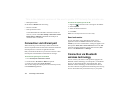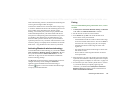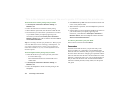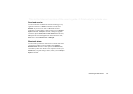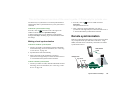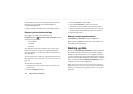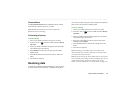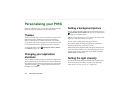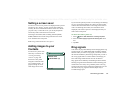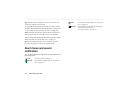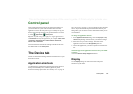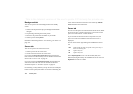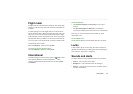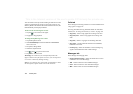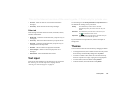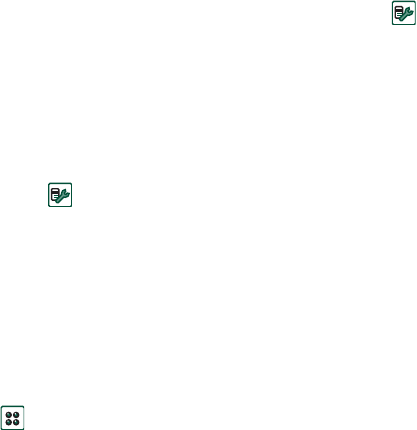
152 Personalizing your P910i
This is the Internet version of the user’s guide. © Print only for private use.
SETTINGS
Personalizing your P910i
There are a number of ways you can give your P910i a personal
touch and change its settings to suit your requirements.
Themes
Themes control the colour of screen and text, the icons, and the
background picture. Sound themes control the notification
alerts. Five themes are pre-loaded in the P910i. Extra themes
can be found on the Content and Application CD where you also
can use the themes editor to modify the themes or create new.
To change the theme, select
Control panel > Device > Themes
,
see ‘Themes’ on page 159
.
Changing your application
shortcuts
You can change and rearrange the five shortcuts to applications,
shown in the standby screen when the flip is closed, and the five
first shortcuts in the Application picker area in flip open (not the
Application launcher ). The flip closed shortcuts can even
be hidden, if you wish.
Setting a background picture
You can change the background image for the standby screen in
Control panel > Device > Display.
You can use any image stored
internally or on a Memory Stick.
Tip More background images can be found on the Content and
Application CD, delivered with your P910i.
You can obtain suitable background picture files by
downloading, MMS, beaming using Bluetooth or infrared, or
transferring them using a cable from your PC.
Background pictures should be 208 x 208 pixels and the picture
can be seen in the standby screen. (Any chosen picture will be
scaled to fit the screen). The images can be JPEG, GIF, BMP,
WBMP, MBM or PNG format.
Setting the light intensity
You can set the maximum and minimum display light intensity.
This is useful to save the battery or protect your night sight
when driving a car. See “Power tab” on page 156.