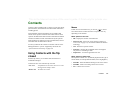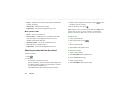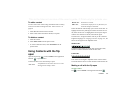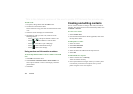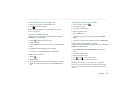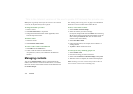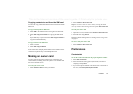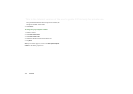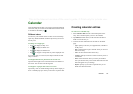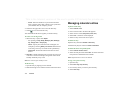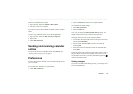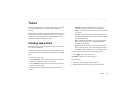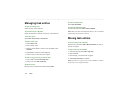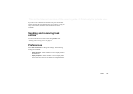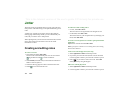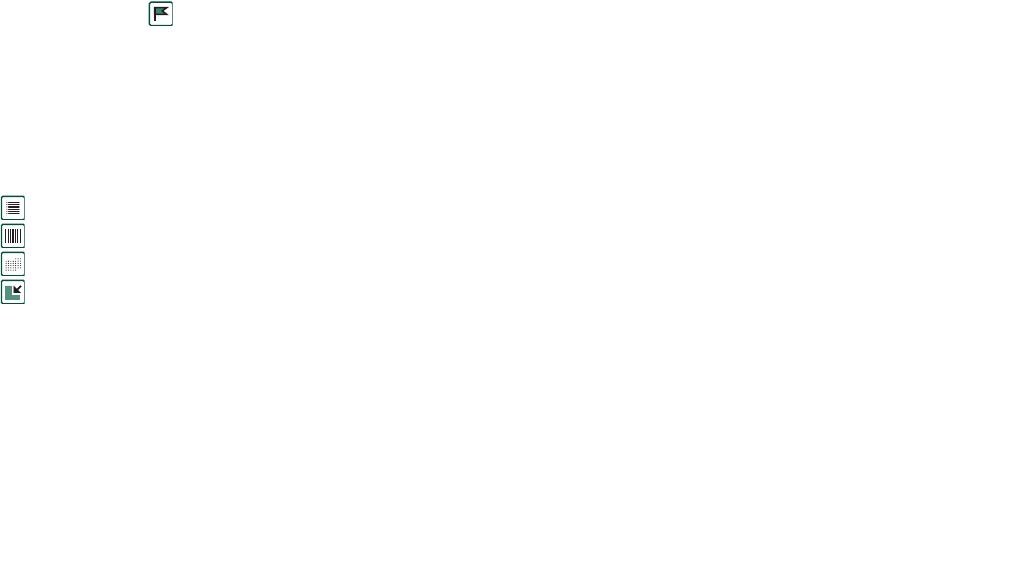
Calendar 113
This is the Internet version of the user’s guide. © Print only for private use.
Calendar
The Calendar function helps you to keep track of appointments
and events, and you can also set reminder alarms for the entries.
A reminder is denoted by a .
Different views
You can see your Calendar entries in three views with the flip
open: Day, Week and Month. With the flip closed you will see
the Day view.
To change view in flip open
• Tap to display the Day view.
• Tap to display the Week view.
• Tap to display the Month view.
• Tap to navigate to the present day in the displayed view.
If you tap an entry in week view, the subject and time for that
entry are shown.
To navigate backwards or forwards in the current view
Tap the left and right arrows in the button bar at the bottom of
the screen. You can also rotate the Jog Dial.
To navigate to a specific date in the current view
Tap the day, week or month heading at the top of the display to
show a calendar pop-up in which you can select a specific date.
Creating calendar entries
To create a new calendar entry
1. Select
Calendar > New
and enter a short description of the
entry. This is the description you see in the calendar.
2. Tap
Unfiled
(the folder menu) in the menu bar and select a
folder to store the entry in.
3. Continue to enter information for the items on the detail
page.
–
Type
- Specify if the entry is an appointment, reminder or
all day event.
–
Date
- Select the date to get a calendar where you can set a
date for the entry.
–
Time
- Set start and end time for the entry.
–
Location
- Specify a location or select a location you have
used before.
–
Alarm
- Select the check box if you want your P910i to
alert you about the entry with a sound. Select the time and
date that appears for your settings.
–
Repeat
- Specify if you want to repeat the entry or not.
Read more about this below.