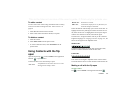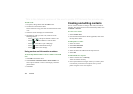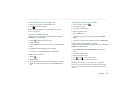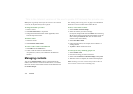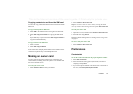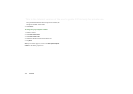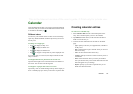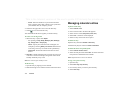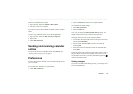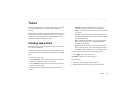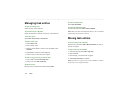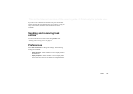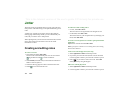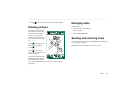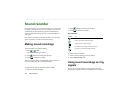Calendar 115
This is the Internet version of the user’s guide. © Print only for private use.
To move a Calendar item to Tasks
1. Open the entry and select
Calendar > Move to Tasks
.
2. The entry is moved, not copied.
If you move an entry with an alarm, the alarm will also sound in
Tasks.
To cut or copy Calendar entries to the Tasks application
1. Open the entry and select
Edit > Cut entry
or
Copy entry.
2. Open Tasks.
3. Select
Edit > Paste entry.
Sending and receiving calendar
entries
You can send and receive calendar entries using
Send as
. See
‘Sending and receiving items’ on page 31.
Preferences
You can customize the calendar views and alarm settings to suit
your own needs.
To customize the calendar view, General tab
1. Select
Edit
> Preferences.
2. Select the
General
tab, and fill in the required details.
To customize the alarm settings
1. Select
Edit > Preferences.
2. Select the
Alarm
tab.
Now, you can change the
Alarm precedes event by
setting - the
length of time before an entry that the alarm goes off.
To assign colours to your entries using the folders
1. In Calendar, select the folders menu to the right in the menu
bar and select
Edit folders.
2. Select a folder and select
Edit
or create a new folder by
selecting
Add
.
3. Select the colour box and select colour for that folder and
select
Done
.
Entries in a folder with a specific colour appear in that colour in
Day and Week views (but not in Month view) so that you can
see the pattern of events in your diary. Reminders appear as
whatever the folder colour.
Saving changes
If you leave Calendar while editing an entry, your changes will
be saved automatically.