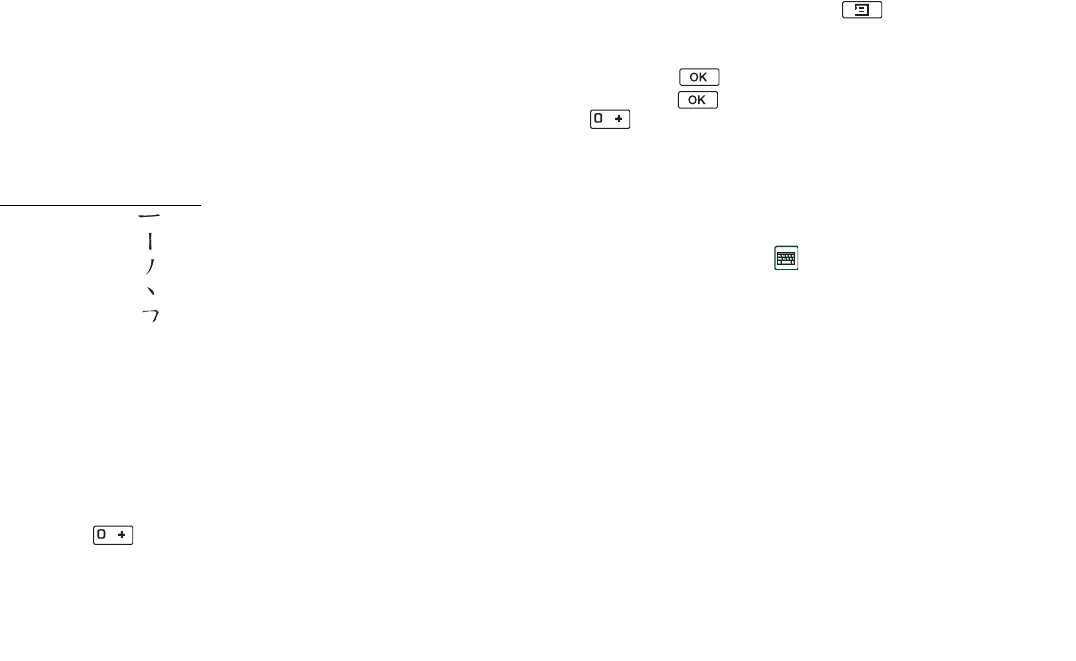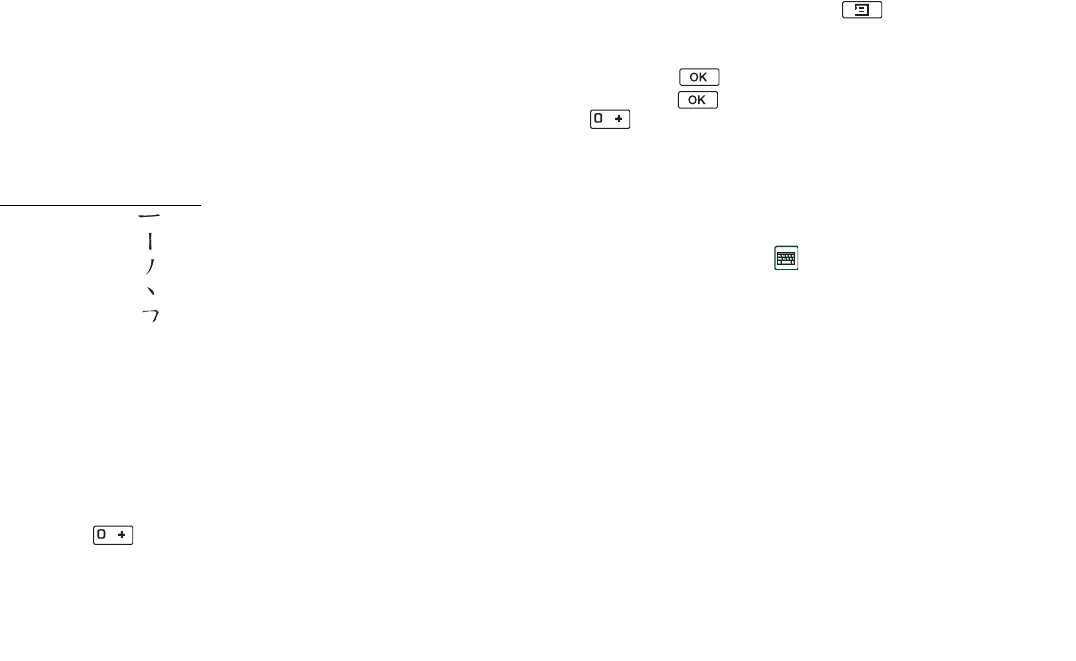
Getting to know your P910i 35
This is the Internet version of the user’s guide. © Print only for private use.
2. Input elements; the elements are shown to the right,
candidates are shown on top. Refer to the mapping below.
Continue inputting elements until the correct character is
shown.
3. Rotate the Jog Dial to select the correct character.
4. Press the Jog Dial to confirm the correct character.
Chinese key mapping
To input Chinese punctuation
1. Select Chinese input language, and select the desired Chinese
text entry method.
2. Press the button when no candidate area is shown.
3. Rotate the Jog Dial to select the correct character.
4. Press the Jog Dial to confirm the correct character.
Inserting symbols
When you are editing text you can press and, depending
on the application, choose
Text options > Add symbol
to select an
item from the symbol selector table. Use the Jog Dial to select
the row and press . Then scroll within the row to select a
symbol and press . When the candidate area is invisible,
press to make the symbol table display in the candidate
area.
Entering text with the Flip open
There are two ways of entering text with the Flip open:
• Use the on-screen keyboard located at the bottom of the
screen.
• Write directly on the screen using the stylus.
On-screen keyboard
When you need to edit text, tap the keyboard icon in the status
bar and then select characters. Tap
Done
when ready.
You can choose between different types of keyboard layouts
using the buttons at the bottom of the keyboard.
The current input field is shown to the left in the top bar of the
keyboard. Tap the arrows or rotate the Jog Dial to change the
input field. The keyboard top bar also contains a drop-down
menu with
Cut
,
Copy
and
Paste.
When copying or cutting, the text
must be selected first.
Key Pinyin Stroke
1
2abc
3def
4ghi
5jkl
6mno?
7pqrs
8tuv
9wxyz