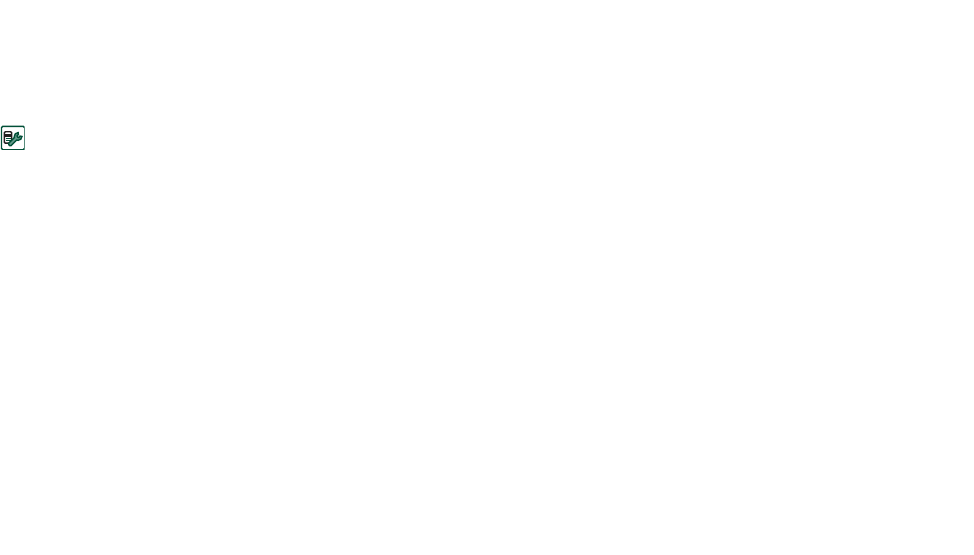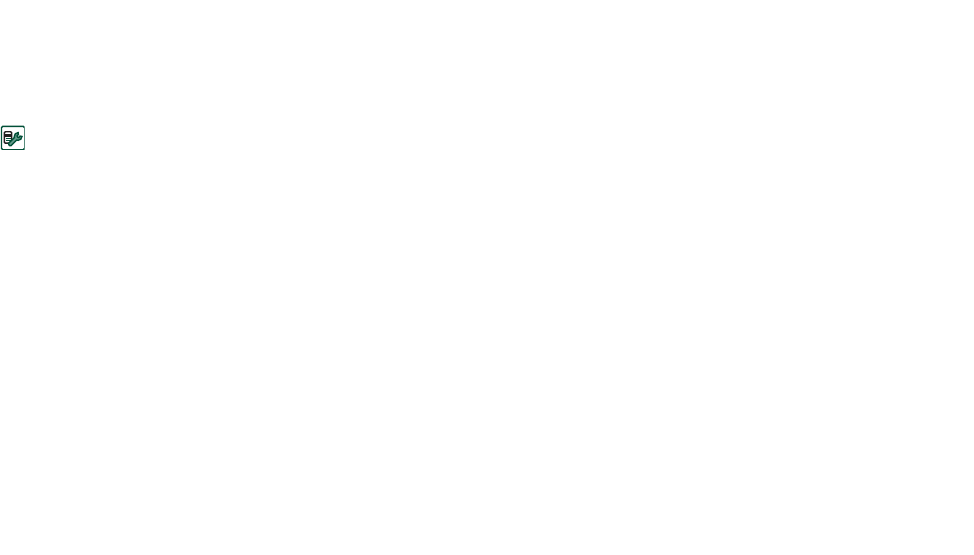
Getting started with Internet and Messages 181
This is the Internet version of the user’s guide. © Print only for private use.
you are connecting to a corporate network, your information
services department.
All settings are described in ‘Internet accounts’ on page 163.
To set up a new account follow the steps under ‘To create a new
Internet account’ on page 164.
Manually set up messaging
As an alternative to setting up
Messages
automatically, you can
enter the settings for the messaging services you want to use
yourself from
Control panel > Connections > Messaging
accounts
.
First collect all the information you will need. You can obtain
this information from the following sources:
• If your network operator offers an email service you can get
the necessary details from them.
• Your Internet service provider.
• Your information services manager in the case of connecting
to the corporate network to access your work email account.
• Your network operator in the case of SMS message and Cell
Broadcast Services.
The dialog has four tabs, one for each type of messaging
service:
Email
The provider of your email service, or for a corporate
account, your information services manager can provide
you with the necessary details.
All settings are described in ‘Email tab’ on page 168.
To set up a new account follow the steps under ‘To create a
new email account’ on page 168.
SMS
Short Message Service
The necessary settings are usually provided on your SIM
card.
All settings are described in ‘SMS tab’ on page 170.
MMS
Multimedia Messaging Service
Your MMS messaging provider will be able to provide you
with the necessary information.
Before you set up MMS messaging you need to set up an
Internet account in
Control panel > Connections > Internet
accounts
and a WAP account in
Control panel >
Connections > WAP accounts
All settings are described in ‘MMS tab’ on page 171.
Area
Cell Broadcast Service: Area and Cell information
Your network operator will be able to inform you if these
services are available.
All settings are described in ‘Area tab’ on page 172.