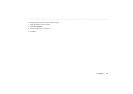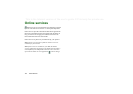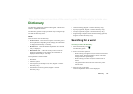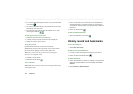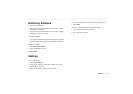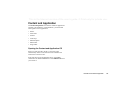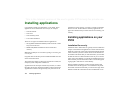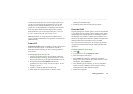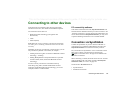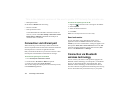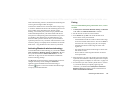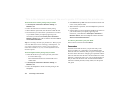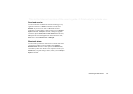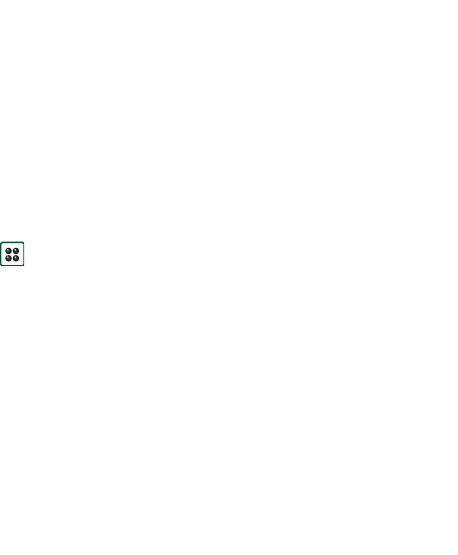
Installing applications 141
This is the Internet version of the user’s guide. © Print only for private use.
created. If the SIS file does not contain a digital signature you
will be given a warning about the problem but you can still
decide to proceed with the installation at your own risk. In
general, it is recommended that you install only from SIS files
where the vendor identity and file integrity can be verified.
Note Installation of uncertified applications may cause your
system to crash and all your data will then be lost.
MIDP applications run in a protected environment with no
access to sensitive information so no signatures are required for
MIDP JAR files.
From a PC
Sony Ericsson PC Suite
must be installed in your PC and the P910i
must be connected to the PC via SyncStation, infrared, or
Bluetooth wireless technology in order to install applications
from your PC.
Installing applications from your PC
1. Connect your P910i to the PC via SyncStation, infrared or
Bluetooth wireless technology. When connected, an icon is
shown in the status area to the right in the taskbar on the PC.
2. Start the PC software
Install Software
and select the
application (.sis file) to install. You can also open a .sis file
directly in your PC.
3. Confirm to install the application in the P910i.
4. Select target drive (phone memory or Memory Stick).
Download to the P910i begins.
5. Installation starts when the download is complete.
From the P910i
Program packages, for example, games, can also be downloaded
to your P910i from the Internet or from a Memory Stick. When
downloading a file from the Internet, the installation will start
automatically when the file is completely downloaded to your
P910i. The procedure below describes installation of application
packages transferred to the P910i but not yet installed.
See ‘To download and upload files, for example, applications’
on page 84 for information about how to download files from
the Internet.
Installing applications in the P910i
1. Select .
2. From the menu, select
Applications > Install
.
3. Select the software from the list.
4. Select
Install.
If the software is certified, an information
dialog will be shown with the name of the software, version
and supplier. Select
Install
again.
5. Now, depending on the software, you may be prompted to
replace a previous installation, select language, memory
location and select other installation options.
6. Installation is complete.