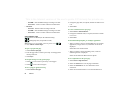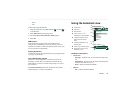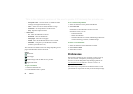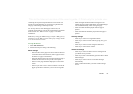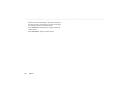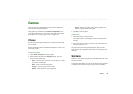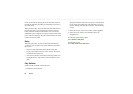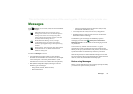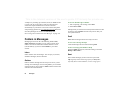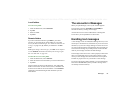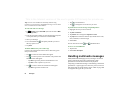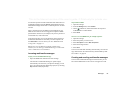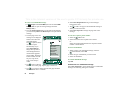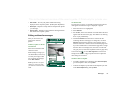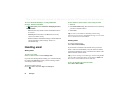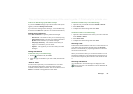92 Messages
This is the Internet version of the user’s guide. © Print only for private use.
A simple way of setting up an Internet, email, or MMS account
is to ask your service provider to send you a message that
contains the required information to create an account
automatically on your P910i. You can also use the Web phone
setup-message generator on www.SonyEricsson.com
. Received
auto-setup messages are stored in the
Auto setup
inbox.
See ‘Getting started with Internet and Messages’ on page 179.
Folders in Messages
Messaging accounts can have the following folders:
Inbox
,
Outbox
,
Draft
,
Sent
, and folders you can create yourself, local
folders. You can also subscribe to folders based on a server
(remote folders), if you have selected
IMAP
for your email
account.
Inbox
Inbox contains received messages. You can reply to, forward,
and delete messages, but not edit them.
Outbox
Outbox contains messages that are ready to be sent. If you are
creating several messages, and not using GPRS, you can reduce
connection time by saving them to
Outbox
and then connect and
send them all at the same time.
To save an email message to Outbox
1. After composing your message, select
Send.
2. Select
Save to outbox.
Messages that you send from an email synchronization account
are always saved to
Outbox
and sent from your PC after your
next synchronization.
Draft
Draft
contains messages that are not ready to be sent.
To store a new message in Draft
Create the message and exit without selecting
Send
.
To move a message from Outbox to Draft
Open the
Outbox
message list, select the message, and select
Message > Move to draft
.
Sent
Sent contains messages you have sent from your P910i.
Tip Regularly delete old messages from your
Sent
folder,
especially those with attachments, to clear storage space.