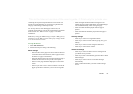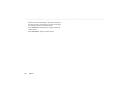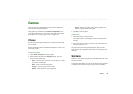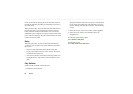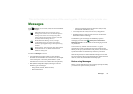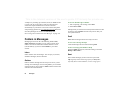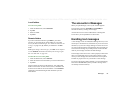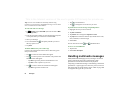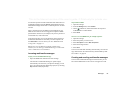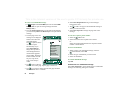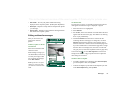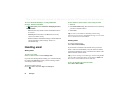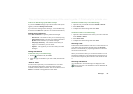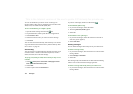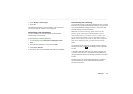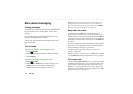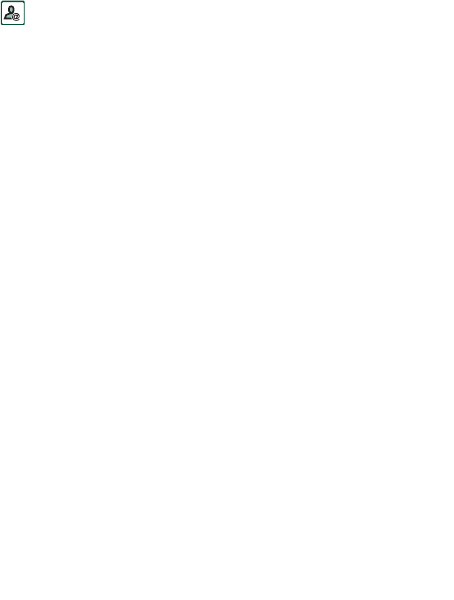
Messages 95
This is the Internet version of the user’s guide. © Print only for private use.
You can take a picture with the CommuniCorder and send it as a
multimedia message using the
Send as
command from Pictures.
Multimedia messages can be sent to a mobile phone or an email
account.
How a recipient receives an MMS you send depends on your
MMS service and how the receiving phone complies to MMS
specifications. Phones can, for example, only receive pictures of
a maximum size, video and sound.
Your P910i can help you to create messages which conform to
standard and therefore are more likely to reach recipients. Set
the
Content alert
to warn or restrict you. See “MMS Advanced
settings tabs” on page 171.
Tip To enter several addresses manually (without using
Contacts) in a text message, multimedia message or in an email:
enter a comma between each address.
Incoming multimedia messages
To play a received multimedia message
• Open the MMS inbox and select the new message.
The first time a multimedia message is opened it plays
automatically. The next time you open the message you can
play it by pressing the Play Button (flip open) or by choosing
Play
from the menu (flip closed).
To forward an MMS
1. Open the message.
2. From the
Message
menu, select
Forward
.
3. On the address tab, select
To
and enter the recipient’s
mobile number or email address.
4. Select
Send
.
To store a received MMS item, for example a picture
1. Open the message.
2. Select the picture you want to save.
3. Select
Save picture
or select
Edit > Save picture
.
4. Select the storage location.
5. Select
Save
.
You can store items both internally and externally. You can also
copy them between the internal memory and the Memory Stick.
See ‘Folders’ on page 29.
Creating and sending multimedia messages
You can create multimedia messages in the P910i but you can
also use the MMS editor on the Content and Application CD.