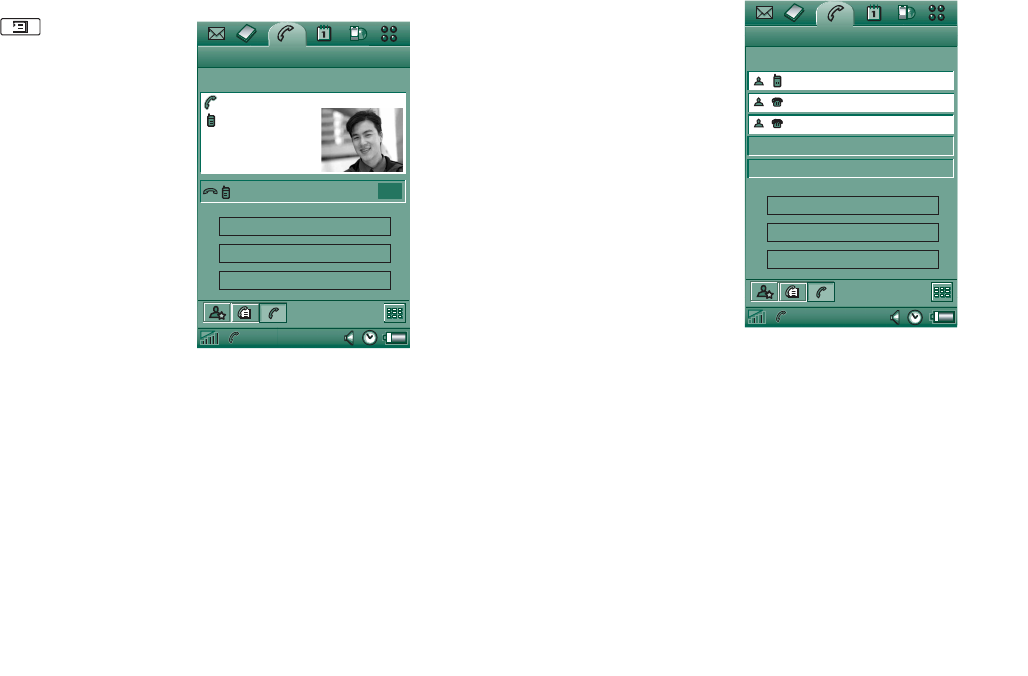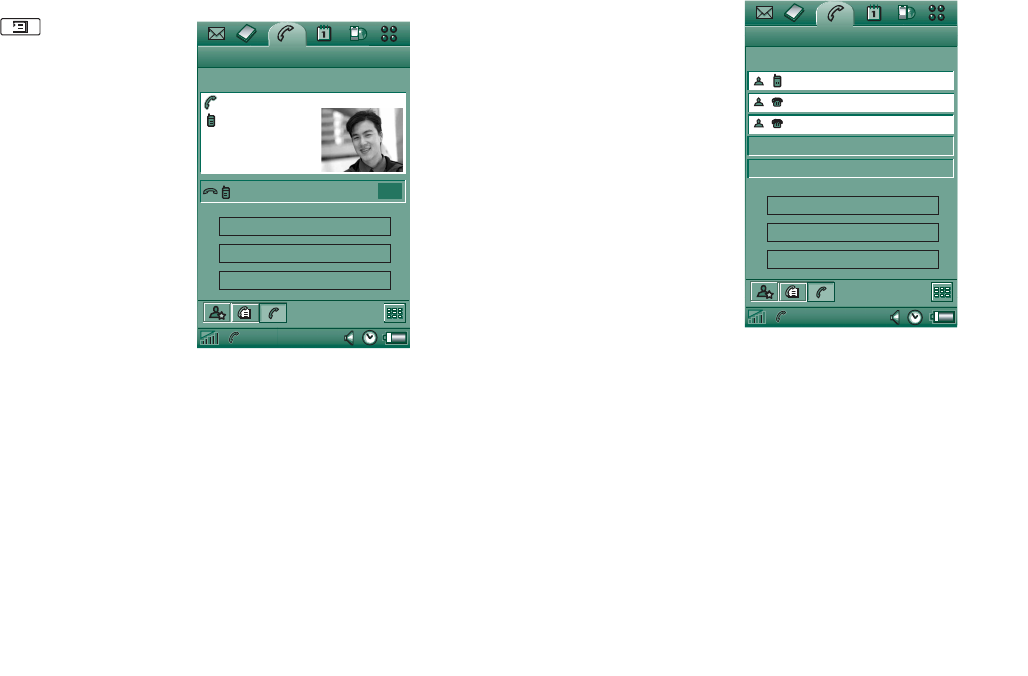
Phone 51
This is the Internet version of the user’s guide. © Print only for private use.
To make and handle a new call during a call
Press to get a list of call
handling options with the flip
closed.
–
End active call
– End the
active call, the held call
becomes active.
–
Switch calls
– Switch
between the active and
held call.
–
Start conference call / Add to
conference call
– Join the
two calls for a conference
call.
–
Transfer calls
– Connect
the held call to the active
call and disconnect yourself from the call.
–
Release all
– End both calls.
–
Show contact
– Display the entry in Contacts, if any, that
corresponds to the phone number of the active call.
With the flip open, choose options by tapping the screen
buttons, by tapping the field with the other party’s details, or
selecting from the menus.
Conference calls
A conference call can be started
when you have an active call
and a held call.
The conference call view is
automatically displayed
whenever a party has been
added to the conference.
If an incoming call is answered
during a conference call, the
conference call will be put on
hold.
Note Conference calls are only
available if they are supported
by your subscription.
To start a conference call
With one active call and one held call, tap the
Start conference call
button, or select
Phone > Start conference call
from the menu.
To add a new conference party
1. During a conference call, tap
New call
and make a new call.
2. Select
Add to conference
.
To manage a conference call
Use the screen buttons:
Chat Edit
Phone Edit
John Smith
11
:
03
End active call
Switch calls
Start conference call
Anne Jones (w)
0123456789012(h)
Chat Edit
Phone Edit
John Smith
Tom Clark
11:03
Ann Jones
(w)
1
(w)
(h)
End conference
New call
Hide parties
2
3