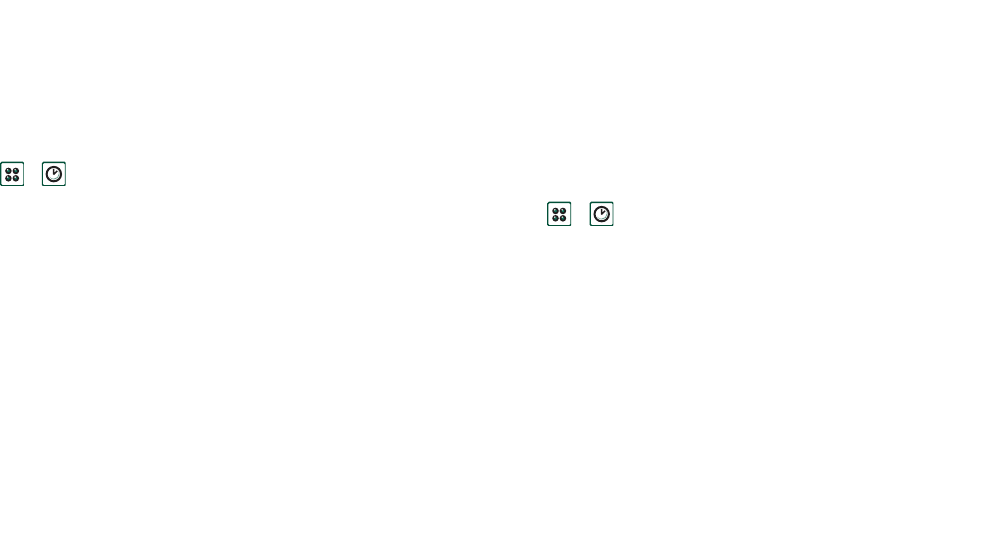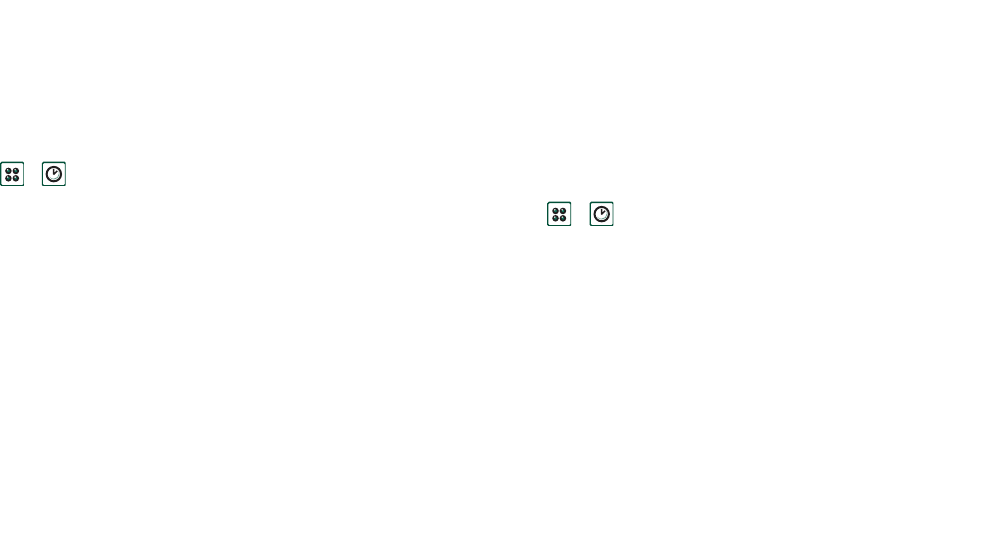
Time 125
This is the Internet version of the user’s guide. © Print only for private use.
Time
The time and date are always displayed on the flip closed
standby screen. You can customize the display of times and
dates throughout your P910i. You can set your current location
and another location of your choice. It is also possible to set
three different alarms.
Setting time and date
To set the current time and date
1. Select
>
.
2. Tap the clock, or select
Time > Set time & date
, to view the
current time and date settings.
3. Tap the Date box, then use the arrows to set the current year
and month. Then select the current day.
4. Tap
Summertime
, then select the check box next to the zone
that currently has summer time and tap
Done
. This is only
required if you are currently in a country/region with summer
time.
5. Tap the time box, then tap the upper half of the hour or
minute box to increase the number displayed, or the lower
half to decrease the number.
Use the
am
/
pm
box to switch between am and pm. (This is
only possible if you use the 12-hour time format.) Confirm
by tapping outside the time picker.
6. Select
Done
.
Format
You can specify how you want the time and date to be displayed
on the screen, and if you want to use the 12- or 24-hour time
format.
To set the time and date display format
1. Select
>
.
2. Tap the clock, or select
Time > Set time & date
, to view the
current time and date settings.
3. Select
Format
.
4. Tap the Date Format box and choose a format.
5. Tap the Date Separator box and choose a separator.
6. Select a
Time format
.
7. Tap the Time separator box and choose a separator.
8. Select
Done
.