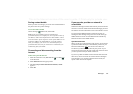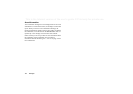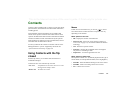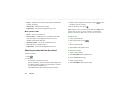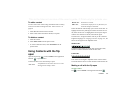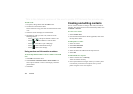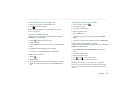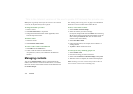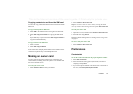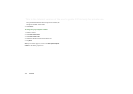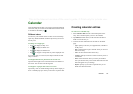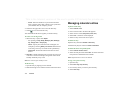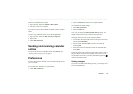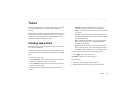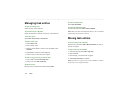Contacts 111
This is the Internet version of the user’s guide. © Print only for private use.
Copying contacts to and from the SIM card
You can also copy information between the contacts list and the
SIM card.
To copy contacts from the SIM card
1. Select
SIM
in the folders menu to the right in the menu bar.
2. Select
Edit > Copy all to Contacts
for copying all SIM entries
or
Tap a SIM entry to open it and select
Edit > Copy to Contacts
to
copy the selected SIM entry.
To copy contacts to the SIM card
1. Select a contact.
2. Select
Edit > Copy to SIM card
.
If the contact has multiple phone numbers each number will be
created as a separate entry in the SIM phone book.
Making an owner card
You can create an electronic business card, containing your
contact details, including notes and a photo. You can then send
this card to another device.
To create your owner card
1. Select
Contacts > New
and enter your details.
2. Select
Contacts > Set as owner card
.
Tip You can also create an owner card by viewing the detail
view of a contact and selecting the menu option
Set as owner card
.
To send your owner card
1. Open the list view, and then select
Contacts > Send owner card
.
2. Send the card using
Send as
.
Read more about sending items in ‘Sending and receiving items’
on page 31.
To view or edit your owner card
• Select
Contacts > View owner card
.
Preferences
Contacts tab
To sort the contact list and show the preferred phone number
1. Select
Edit > Preferences
.
2. Select the desired sorting option (first name, last name or
company) and tap
Done.
3. If you want a phone number to be shown next to the name in
list view, select
Show preferred phone number
.