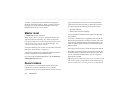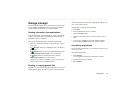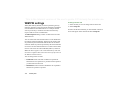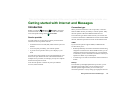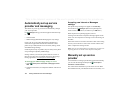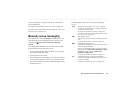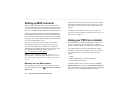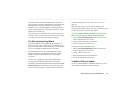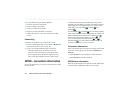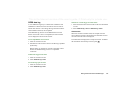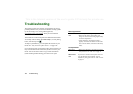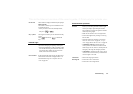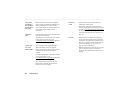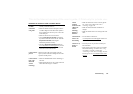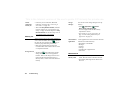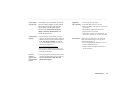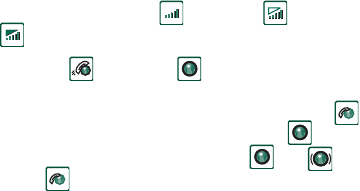
184 Getting started with Internet and Messages
This is the Internet version of the user’s guide. © Print only for private use.
To set up a Dial-Up entry for CSD or HSCSD
1. On the PC, open the Control Panel.
2. Choose to install a new modem.
3. Choose your P910i as the modem.
4. Select the port where the P910i is connected.
5. Confirm the selection. A new DUN connection has been
created.
Connecting
To connect using a DUN entry created by the wizard
1. If you are connecting by cable, set your P910i to
Modem
cable
connection mode, see ‘Cable’ on page 162.
2. Use any conventional method to make a connection:
– Click the Desktop shortcut created by the wizard.
– Select the entry from within the system DUN folder.
– Run an application that has built-in support for using
DUN entries (for example a browser or email client).
GPRS - connection information
Icons on the status bar let you overview the information on data
connection calls.
A combined signal strength and GPRS signal icon provides
information on the GPRS service status. The GPRS connection
status appears above the signal strength icon. There are three
states for the icon, unavailable , available and
attached .
The HSCSD/CSD and GPRS icons are displayed during
a data connection. Where GPRS is suspended, for example, the
GPRS suspended state is indicated by a combined icon .
There are three states for the GPRS icon: Active ,
active transferring data (alternates between and )
and suspended . Any data transfer either received or sent
activates the GPRS active icon for 5 seconds.
Connection information
When you select the data connection icon, during an active data
connection, a menu appears with the choices
Information
and
Disconnect
.
• Select
Information
to view information on the connection.
• Select
Disconnect
to end the connection.
GPRS status information
When the signal strength icon is selected, network, GPRS status
information and, if applicable, GPRS error text appear.