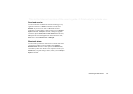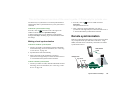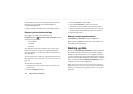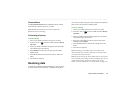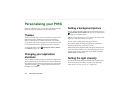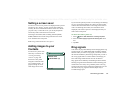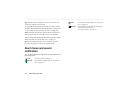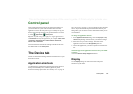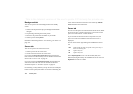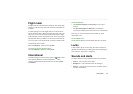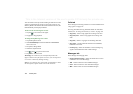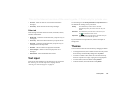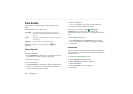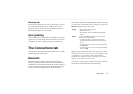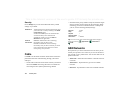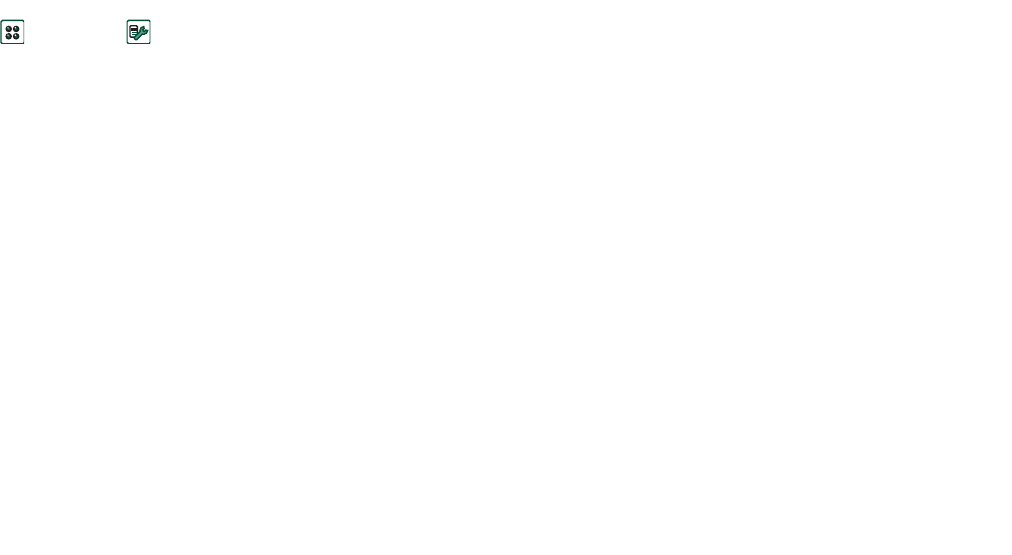
Control panel 155
This is the Internet version of the user’s guide. © Print only for private use.
Control panel
The Control Panel is the location for all the main settings on
your P910i that are system-wide and affect more than one
application. This is the main place to go to initially set up your
P910i, and to change settings at any point thereafter. To access
it, select
Applications > Control panel
.
Tip You can find settings that apply to a single application in
the
Preferences
menu of the application, for example:
Phone > Edit
> Preferences, CommuniCorder > CommuniCorder > Preferences,
Internet > Edit > Preferences.
The sections below describe the settings available for each of
the default items in the
Control panel.
The Device tab
The device tab contains settings related to the behaviour of your
P910i device itself.
Application shortcuts
Use this dialog to configure the application shortcuts shown in
the flip closed standby view, and the Application picker
shortcuts in the flip open mode. See ‘Standby view’ on page 15
and ‘Navigation’ on page 17. You can change the five shortcuts
shown. If you feel that the flip closed shortcuts obscure your
background, you can choose to have them hidden when you do
not need them.
To change an application shortcut
1. In the
Application shortcuts
dialog, select the
Flip open
or
Flip
closed
tab depending on the shortcuts you intend to change.
2. Select the icon you wish to change. The name of the
application is shown in the
Set application
pick list.
3. Choose the application you want to replace it with from the
list.
To hide the flip closed application shortcuts when your P910i
is inactive
Clear the
Shortcuts always displayed
check box.
Display
Use the
Display
settings to control the screen and power
functions of your P910i.