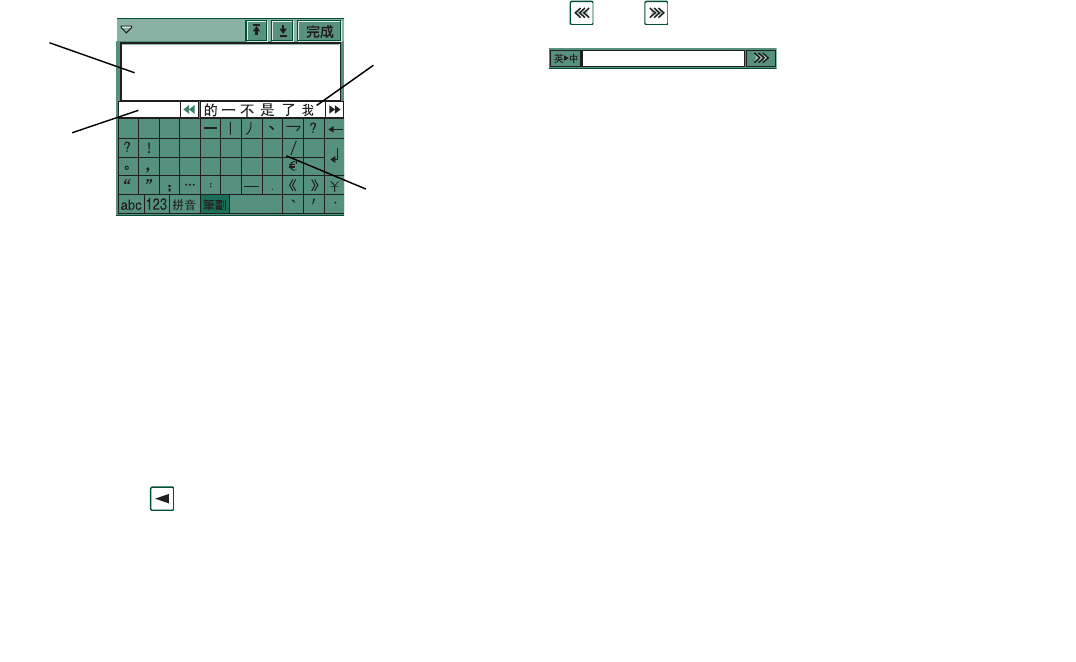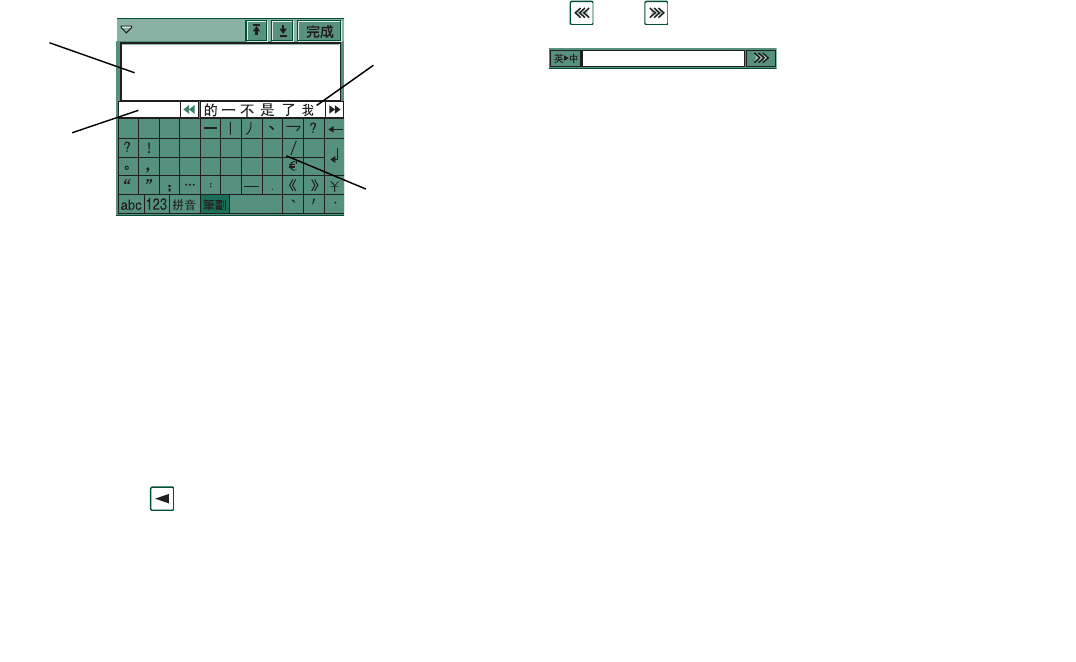
Getting to know your P910i 37
This is the Internet version of the user’s guide. © Print only for private use.
Stroke keyboard
Handwriting recognition
Handwriting recognition translates stylus gestures into letters,
digits or other characters, and displays these characters as text.
Handwriting recognition is only active in places where text can
be input.
Latin letters and Chinese characters are input in different input
modes.
The text mode screen is divided into an upper and a lower part
divided by an arrow
at the right edge. The position of the
arrow will change according to the current input mode, in the
middle when in latin input mode, and above the middle when in
Chinese input mode.
The candidates bar at the bottom of the screen can be switched
on or off by tapping the button in the lower right-hand
corner.
To switch between Chinese and latin input mode, tap the button
at the left of the candidates bar, or write a stroke from down to
up with the stylus.
Mark text by putting the stylus on the text, wait a moment, and
drag the stylus over the text.
[
[
(
)
1
2
3
4
5
6
7
8
9
0
#
@
c
&
$
%
Text
area
Candidates
area
Elements
area
Character
components
area