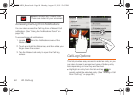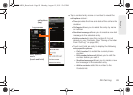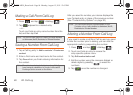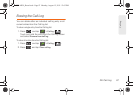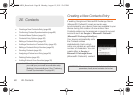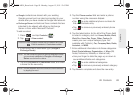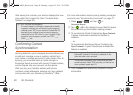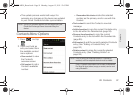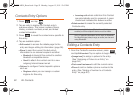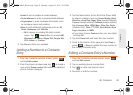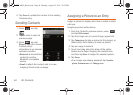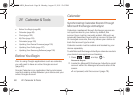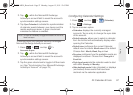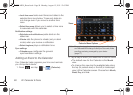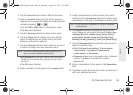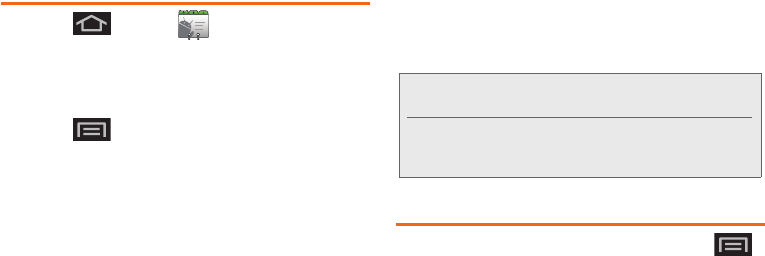
92 2E. Contacts
Contacts Entry Options
1. Press and tap .
2. Tap an entry to display the Contact entry’s
overview screen. This screen contains Name,
History, contacts numbers, email, and linked
contact information.
3. Press to reveal the context menu specific to
this entry.
4. Tap an available option:
Ⅲ Edit contact to access the details page for the
entry and begin editing its information (page 94).
Ⅲ Share to send the current Contact entry’s
information to an external recipient via either:
● Bluetooth to transmit this contact to another
bluetooth-compatible device.
● Gmail to attach the contact card to a new
outgoing Internet-based email.
Ⅲ Options to configure Contact-specific options
such as:
● Ringtone where you can assign a custom
ringtone for this entry.
● Incoming calls where calls from this Contact
are automatically sent to voicemail. A green
checkmark indicates this feature is active.
Ⅲ Delete contact to erase the currently selected
Contacts entry.
Editing a Contacts Entry
1. From the Contact’s overview screen, press
and tap
Edit contact. Tap an option to begin editing.
Ⅲ [image icon] to assign a picture to the entry.
(See “Assigning a Picture to an Entry” on
page 94.)
Ⅲ First name/Last name to edit the current name.
Ⅲ Phone to add or delete a phone number to the
entry. (See “Adding a Number to a Contacts
Entry” on page 93.)
Note: Prior to using this feature, Bluetooth must first be
enabled, and the recipient’s device must be visible.
Only a Contact’s information can be sent via Bluetooth.
No other file type (video, image, or audio) can be sent
using Bluetooth.
SPH-M930_Boost.book Page 92 Monday, August 15, 2011 12:02 PM