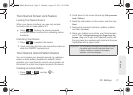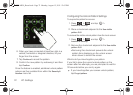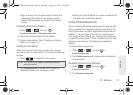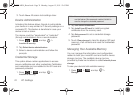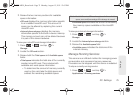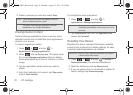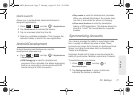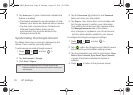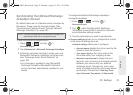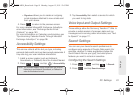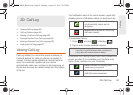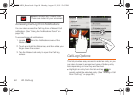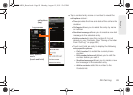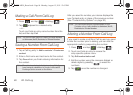2C. Settings 79
Settings
Synchronizing Your Microsoft Exchange
ActiveSync Account
By default, there are no Calendar events managed by
the device. These must be manually added. (See
“Synchronizing Calendar Events Through Microsoft
Exchange ActiveSync” on page 96.)
To add a Microsoft Exchange account:
1. Press > and tap >
Accounts & sync.
2. Tap Add account > Microsoft Exchange ActiveSync.
3. Follow the onscreen prompts to create your new
Microsoft® Exchange ActiveSync email account.
See “Exchange Server Email (Outlook)” on
page 163.
Ⅲ Any changes or updates to your Microsoft®
Exchange ActiveSync/Microsoft® Outlook®
account are then automatically updated to your
device.
To configure the Microsoft Exchange ActiveSync
management settings:
1. Press > and tap >
Accounts & sync.
2. Tap within the Microsoft® Exchange
ActiveSync account field to reveal the account’s
synchronization settings screen.
3. Tap the parameters you wish to synchronize.
ⅷ Account settings allows you to configure the current
email account settings such as:
Ⅲ General settings allows you to configure:
● Account name displays the name used by the
device to track the account.
● Your name displays the name used in the
From field within your outgoing emails.
● Amount to synchronize to assign the sync
range for your incoming and outgoing emails
between your device and your external
exchange server. Choose how many days
worth of emails should the device and server
synchronize. Choose from:
One day, Three
days, One week, Two weeks, or One month.
Note: Once an Exchange server email account is created, it is
automatically added as a managed account.
SPH-M930_Boost.book Page 79 Monday, August 15, 2011 12:02 PM