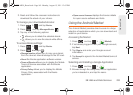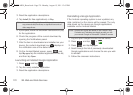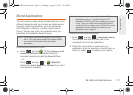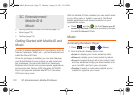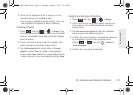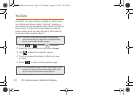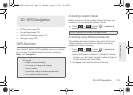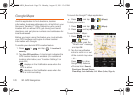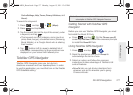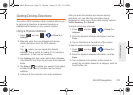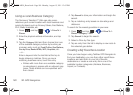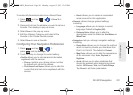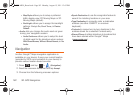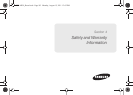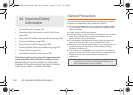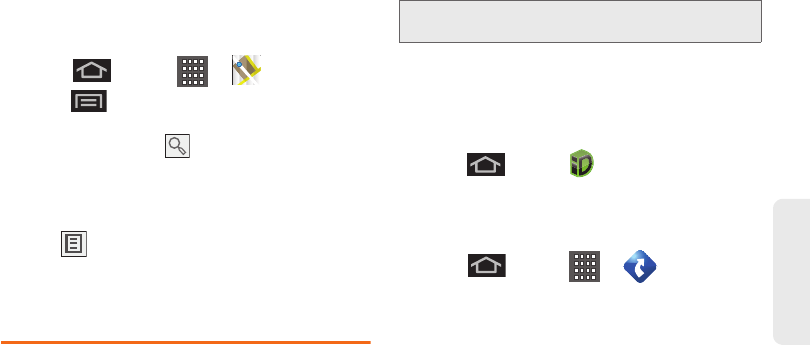
3D. GPS Navigation 177
GPS Navigation
Cache Settings, Help, Terms, Privacy & Notices, and
About).
To search for a keyword:
1. Press and tap > (Maps).
2. Press and tap Search.
3. Tap the search field (at the top of the screen), enter
a keyword, and tap .
Ⅲ This keyword can be a category name (such as
pizza, steak, burger), a business name (Samsung,
Boost Mobile), or a Google friend who is sharing
their location.
4. Tap (bottom left) to reveal a detailed list of
information corresponding to those matches now
displayed on your screen with lettered pins.
TeleNav GPS Navigator
TeleNav GPS Navigator gives you turn-by-turn
directions onscreen and over speakerphone. In order
to use this application, you must first turn on the Enable
GPS Satellites setting.
Getting Started with TeleNav GPS
Navigator
Before you can use TeleNav GPS Navigator, you must
first install the Boost ID Pack.
ᮣ Press and tap . On the Choose your ID
screen tap
Get New. Follow Fthe onscreen prompts
to install the
Boost ID Pack.
Using TeleNav GPS Navigator
1. Press and tap > .
2. Read the disclaimer and touch Accept to
acknowledge the terms of use.
3. Select an option and follow the onscreen
instructions to take advantage of TeleNav’s full
suite of features.
Ⅲ Drive To lets you get driving directions from
wherever you are to wherever you’re going.
Choices include:
Note: Some features may be available only with a
subscription to TeleNav GPS Navigator Premium.
SPH-M930_Boost.book Page 177 Monday, August 15, 2011 12:02 PM