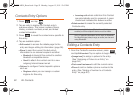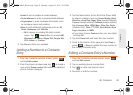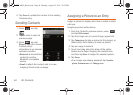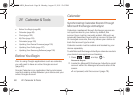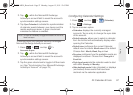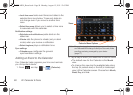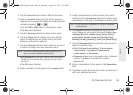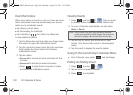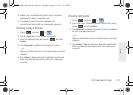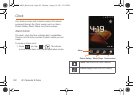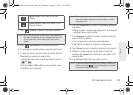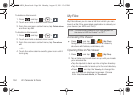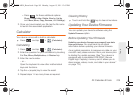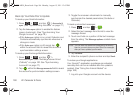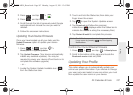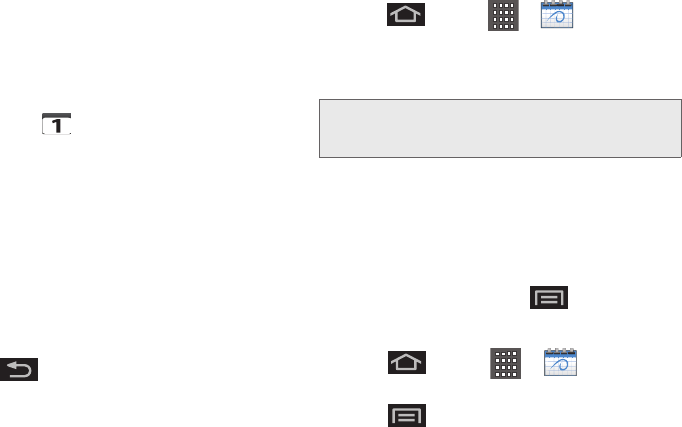
100 2F. Calendar & Tools
Event Reminders
When your device is turned on and you have an event
alarm scheduled, there are several ways your device
alerts you to scheduled events:
ⅷ By playing a short beep.
ⅷ By illuminating the backlight.
ⅷ By indicating a icon within the Status bar.
To view additional options:
1. Tap the Status bar, and then slide your finger down
the screen to open the Notifications panel.
2. Tap the upcoming event name from the onscreen
list to display the event within the Calendar
notifications screen.
3. Tap an option:
Ⅲ Snooze all to snooze all event reminders for five
minutes.
Ⅲ Dismiss all to dismiss all event reminders.
Ⅲ Press to keep these reminders in place
and close the Notifications panel.
Viewing Events
1. Press and tap > . Once an event
is created, entries are shown in the default view.
2. To view a Calendar event farther out, tap either
Week or Month.
3. Tap the day for which you would like to view
events. (Your device lists events in chronological
order.)
4. Tap the event to display the event’s details.
Going to the Current Day’s Calendar Menu
ᮣ From Calendar view, press and tap Today.
Editing an Existing Event
1. Press and tap > .
2. Tap an event to reveal its details.
3. Press and tap Edit.
Note: If in the Month view (tab), days containing calendar
events are indicated by a blue triangle. Tap a day from
this view to display a list of event within the Day tab.
SPH-M930_Boost.book Page 100 Monday, August 15, 2011 12:02 PM