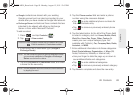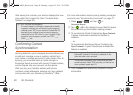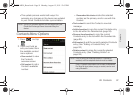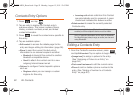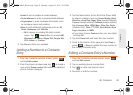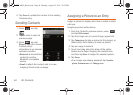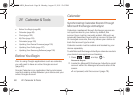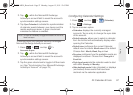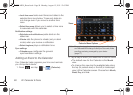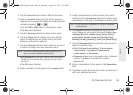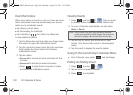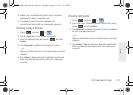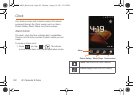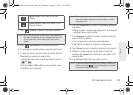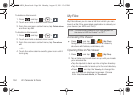2F. Calendar & Tools 97
Tools
3. Tap within the Microsoft® Exchange
ActiveSync account field to reveal the account’s
synchronization settings screen.
4. Tap Sync Calendar to activate the synchronization
of calendar events between your device and the
remote exchange server. A green checkmark
indicates the feature is enabled.
To manually sync your calendar events to a managed
Microsoft Exchange ActiveSync account:
1. Press > and tap >
Accounts & sync.
2. Tap within the Microsoft® Exchange
ActiveSync account field to reveal the account’s
synchronization settings screen.
3. Tap the green checkmark to toggle it off then back
on. (See “Synchronizing Your Microsoft Exchange
ActiveSync Account” on page 79.)
Configuring Calendar Settings
1. Press and tap > (Calendar).
2. Tap > Settings.
3. Tap an onscreen option:
Ⅲ Calendars displays the currently managed
accounts. Tap an entry to change the sync state
of the account.
Ⅲ Default calendar allows you to select a calendar
from the list that will automatically display when
opening the Calendar.
Ⅲ Default view configures the current Calendar
default view for events.
Month view is the default.
Choose from:
Month, Week, Day or List.
Ⅲ Day view configures how the available events are
displayed onscreen. Choose from
Time grid or
Event list.
Ⅲ First day of week sets the calendar week to start
with either
Sunday or Monday.
Ⅲ Hide declined events hides (checked) or displays
(unchecked) those events that have been
declined via the calendar application.
Note: It might be necessary to toggle the feature on and off to
force a re-sync.
SPH-M930_Boost.book Page 97 Monday, August 15, 2011 12:02 PM