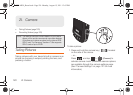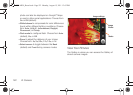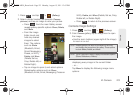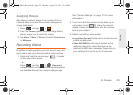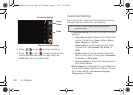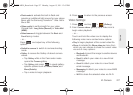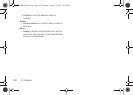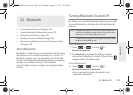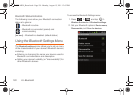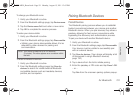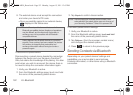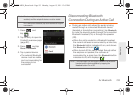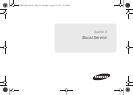2I. Camera 127
Camera
Ⅲ Flash mode to activate the built-in flash and
provide an additional light source for new videos
taken with the Samsung Transform™ Ultra. Set to
On or Off.
Ⅲ Video quality to set the length for your video.
Choose from:
Long Video (Normal) or Video Mail
(MMS).
Ⅲ Select camera to toggle between the Back and
Front-facing modes.
– or –
Press and adjust any of the following
options:
Ⅲ Switch to camera to switch to camera shooting
mode.
Ⅲ Gallery to access the Gallery of stored camera
videos.
● Tap Gallery while in the Camcorder mode
opens the
Camera gallery.
● Tap Gallery and press to reveal gallery-
specific options such as
Share, Delete, and
More (Details).
● Tap a video to begin playback.
6. Press to return to the previous screen.
Video Settings
1. Press and tap > (Gallery).
2.
From Camera videos gallery, tap a video icon to
begin video playback.
– or –
Touch and hold the video icon
to display the
following video menu context menu options:
Ⅲ Play to begin playback of the current video file.
Ⅲ Share to activate the Share video via menu from
which you can choose to share the current video
via one of many options:
● Bluetooth to send the image to another device
via Bluetooth.
● Email to attach your video to a new Email
message.
● Gmail to attach your video to a new Gmail
email message.
● Messaging to attach your video to a new MMS
message.
● Wi-Fi to share the selected video via Wi-Fi.
SPH-M930_Boost.book Page 127 Monday, August 15, 2011 12:02 PM