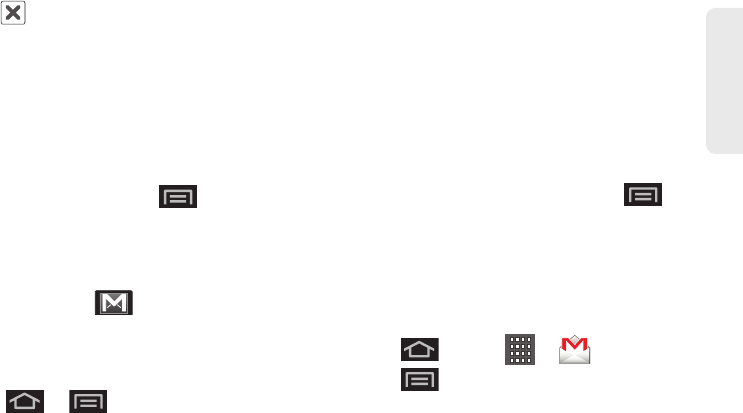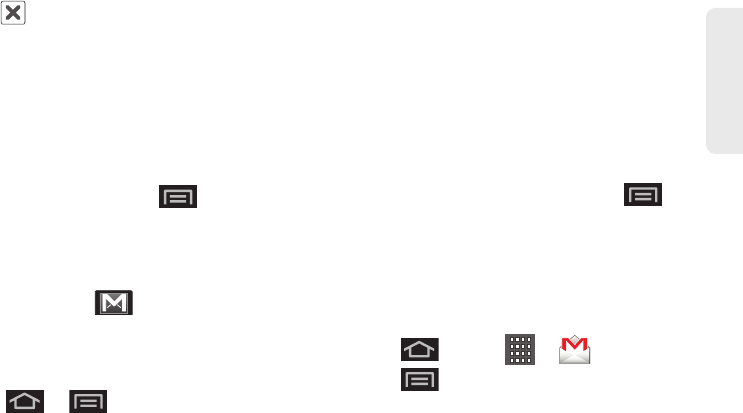
3B. Web and Data Services 159
Web and Data
Ⅲ Tap to delete a selected attachment from
your current email.
6. Once complete, tap Send.
Ⅲ Tap Save as draft to save the current email as a
draft. To later view your draft email messages,
from the Inbox, tap the
Drafts folder.
Ⅲ To delete the current email message, tap Discard.
Creating a Gmail Signature
1. From the Gmail inbox, press and tap
More > Settings > Signature field.
2. Enter a signature and tap OK.
Accessing Gmail Messages
A new Gmail message icon appears within the
Notifications area of the Status bar to notify you of a
new email.
To view a new email:
1. Press > > More > Notifications.
– or –
Touch and hold the Status bar, then slide your
finger down the screen. (See “Using the
Notifications Panel” on page 38.)
2. Tap the new email from the Notifications list to
launch the
Inbox tab.
3. Scroll up and down the email by dragging your
finger up and down the screen.
To reply to an email message:
1. With the email message displayed, tap >
Reply > Sender or All.
2. Enter a new message body and tap Send.
To delete an email message:
ᮣ With the email message displayed, tap Delete.
Configuring Gmail Settings
1. Press and tap > .
2.
Press and tap More > Settings.
3. This menu provides both field information and
settings:
Ⅲ Signature: Allows you to create an email signature
for your outgoing Gmail emails.
SPH-M930_Boost.book Page 159 Monday, August 15, 2011 12:02 PM