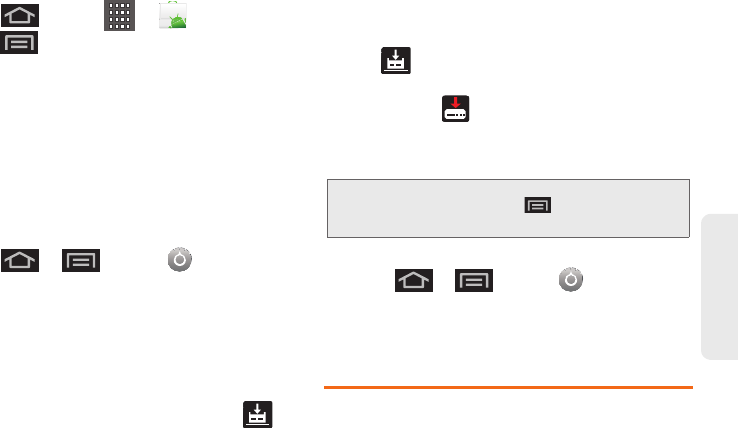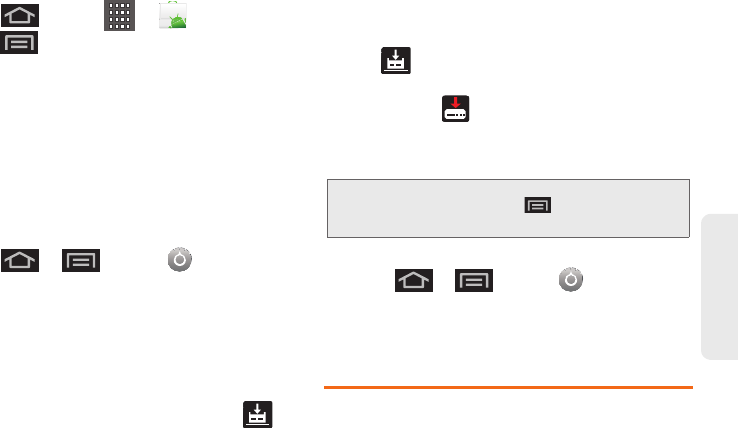
2F. Calendar & Tools 107
Tools
2. Press and tap > .
3.
Press and tap My apps.
4. Scroll through the list of previously aded Google
applications and choose the one you wish to
reinstall.
5. Follow the onscreen instructions.
Updating Your Device Firmware
Once you have backed up all your data, use the
Update Firmware option to update your device
firmware.
1. Press > and tap >
About phone > System Updates.
2. Tap Update Firmware. (Your device automatically
installs any available updates). You may be
required to power your device off and back on to
complete the software upgrade.)
– or –
1. Locate the System Update Available icon ( )
from the Status bar area.
2. Touch and hold the Status bar, then slide your
finger down the screen.
3. Tap to open the System Updates screen.
4. Tap Download and follow the onscreen
instructions. ( displays within the Status bar to
indicate the device is ading the necessary files.)
5. Tap Restart & install to complete the process.
Confirm Your Current Device Firmware
1. Press > and tap > About phone.
2. Scroll to the bottom of the page and locate the
Baseband version read-only field.
Updating Your Profile
This option allows you to automatically update your
online user profile information. If you choose to change
your user name and select a new one online, you must
then update the user name on your device.
Note: The Notifications panel can also be opened on the
Home screen by pressing and then tapping
Notifications.
SPH-M930_Boost.book Page 107 Monday, August 15, 2011 12:02 PM