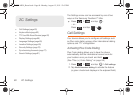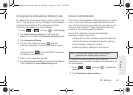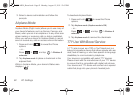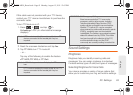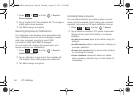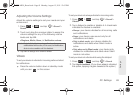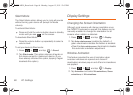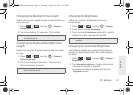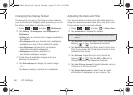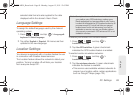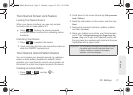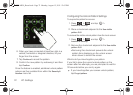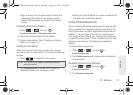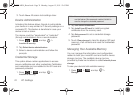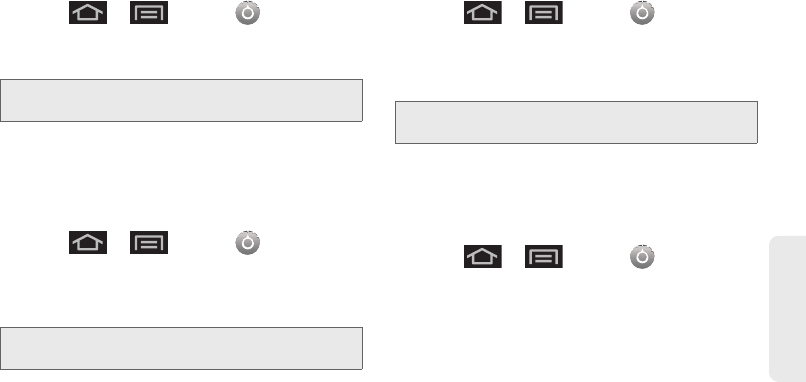
2C. Settings 67
Settings
Changing the Backlight Time Length
Select how long the display screen remains lit after you
press any key.
1. Press > and tap > Display >
Screen timeout.
2. Tap a time setting (15 seconds - 30 minutes).
Changing the Keyboard Backlight Time
Length
Select how long the keyboard stays lit after you press
any key.
1. Press > and tap > Display >
Keyboard timeout.
2. Tap a time setting (3 seconds - 15 seconds or
Same as Screen Timeout).
Changing the Brightness
Adjust your screen’s brightness to suit your
surroundings.
1. Press > and tap > Display.
2. Scroll down and tap Brightness.
3. Touch and drag Brightness slider left or right to
adjust the screen contrast and tap
OK.
Changing the Automatic Brightness
Automatically adjusts your screen’s brightness to
provide the best display within the current lighting
condition.
1. Press > and tap > Display >
Brightness.
2. Tap Automatic brightness. A green checkmark
indicates the feature is enabled.
Ⅲ Enabling this feature disables the manual
Brightness option.
Note: Long screen backlight settings reduce the battery’s talk
and standby times.
Note: Long keyboard backlight settings reduce the battery’s
talk and standby times.
Note: Not available when the Automatic brightness is
enabled.
SPH-M930_Boost.book Page 67 Monday, August 15, 2011 12:02 PM