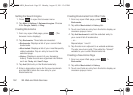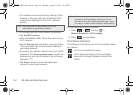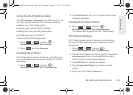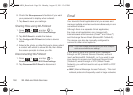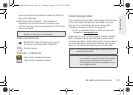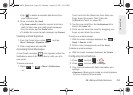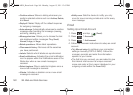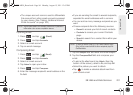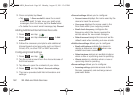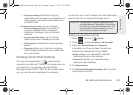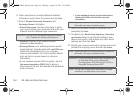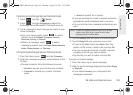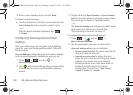160 3B. Web and Data Services
Ⅲ Confirm actions: Shows a dialog whenever you
perform selected actions such as:
Archive, Delete,
and
Send.
Ⅲ Reply all: Makes ‘Reply all’ the default response
for outgoing messages.
Ⅲ Auto-advance: Automatically advances to another
message after handling the message (viewing,
archiving, deleting, etc.).
Ⅲ Message text size: Allows you to choose the text
size displayed within messages:
Tiny, Small,
Normal, Large, or Huge.
Ⅲ Batch operations: Allows label operations.
Ⅲ Clear search history: Removes all the searches
you have performed.
Ⅲ Labels: Selects which labels are synchronized.
Ⅲ Email notifications: Activates the email notification
icon to appear within the Notifications area of the
Status bar when a new email message is
received.
Ⅲ Select ringtone: Plays a selected ringtone once a
new email message is received.
Ⅲ Vibrate: Activates a vibration once a new email
message is received.
Ⅲ Notify once: Sets the device to notify you only
once for new incoming emails and not for every
new message.
Email
Setting Up an Email Account
1. Press and tap (Email).
2. Press > Accounts.
3. Press > Add account.
4. Follow the onscreen instructions to setup an email
account.
Ⅲ Tap Manual setup to configure your connection
settings manually (POP3 or IMAP). Follow the
onscreen prompts and enter the information
specific to your carrier.
Ⅲ The first time you connect, you are asked to give
this Internet mail account a unique onscreen
name and enter a From name (displayed in your
outgoing emails within the
From field).
SPH-M930_Boost.book Page 160 Monday, August 15, 2011 12:02 PM