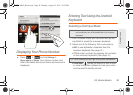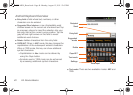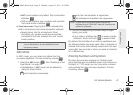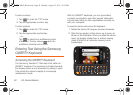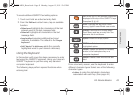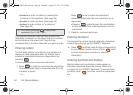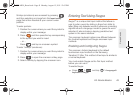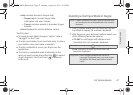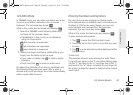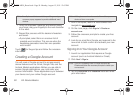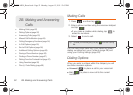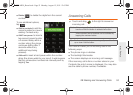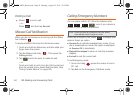2A. Device Basics 47
Device Basics
Ⅲ Help provides access to Swype help.
● Swype help: to access Swype Help
information and user manual.
● Tutorial: provides access to onscreen Swype
tutorials.
Ⅲ About displays the current software version.
Text Entry tips:
ⅷ To create double letters like pp in "apple," draw a
“squiggle” on the P key.
ⅷ To enter punctuation, touch and hold a key to view a
punctuation menu and make a selection.
ⅷ To enter contractions, move your finger over the
apostrophe.
ⅷ To correct a misspelled word, double-tap on the
word you want to change and then tap to erase a
single character. Touch and hold
to erase an
entire word.
Selecting a Text Input Mode in Swype
1. From a screen where you can enter text, tap the
input field to display the onscreen keyboard.
2. With Swype as your text input method, select one
of the following text mode options:
Ⅲ 123 ABC to use Swype with alphanumeric
characters from the onscreen keyboard.
Ⅲ SYM (Symbol) to enter symbols from the
onscreen keyboard.
Note: Certain characters and types, such as some symbols
and emoticons, are not accessible from the onscreen
keyboard.
Tip: When entering text, tap to toggle capitalization.
Important: Even if Swype is enabled from within the
Language & keyboard menu, you must enable
Swype from the Select Input Method context
menu.
SPH-M930_Boost.book Page 47 Monday, August 15, 2011 12:02 PM