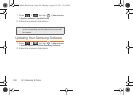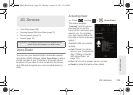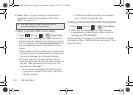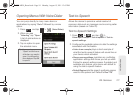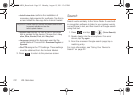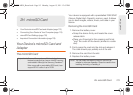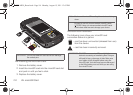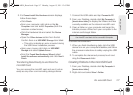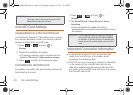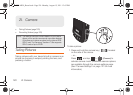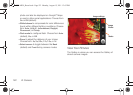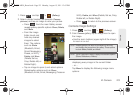116 2H. microSD Card
1.
With the microSD card installed, connect your
device to your computer using a compatible USB
cable. (Wait for the connection to be completed.
When connected, the host computer will
automatically detect your device.)
2. Tap Mass Storage from the USB connection screen.
Ⅲ Charging uses the connected USB cable to
charge the device via your computer’s USB port.
Ⅲ Mass Storage uses the connected USB cable to
provide data communication between the device
and your computer. The device then appears as
an external drive with its own drive letter.
● Go to www.samsung.com and visit the
Transform™ Ultra Product page, where you
can navigate to the Support tab to obtain this
driver.
● The online FAQ also provides detailed
information about this driver.
Ⅲ Ask on connection asks for a connection type
when you connect to a computer.
To remove the connection:
ᮣ When you finish transferring data, click the USB
device icon on your computer's taskbar, and follow
the onscreen instructions to safely unplug the USB
cable.
Troubleshooting USB Connection
If there is ever a circumstance where your setup of the
device’s USB connection has an issue, try these
troubleshooting tips.
1. Verify your computer is able to access the Internet
prior to connection and that this connection is not
lost during these troubleshooting procedures.
Ⅲ Some system connection might require additional
setup data available online.
2. Once the device is connected to the computer via
USB, select
Connect to PC to begin the USB
connection setup.
Ⅲ Selecting the Charge option closes the USB data
connection.
Ⅲ Verify the device screen shows Connected to PC.
3. From the Found New Hardware Wizard, select Install
the software automatically and click Next.
4. Select a connection to the Internet and click Next.
SPH-M930_Boost.book Page 116 Monday, August 15, 2011 12:02 PM