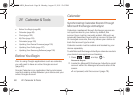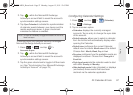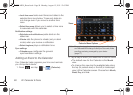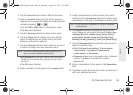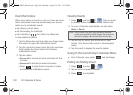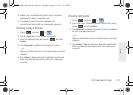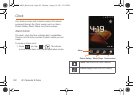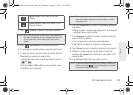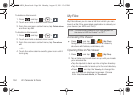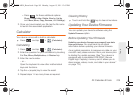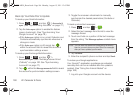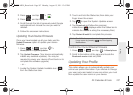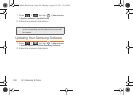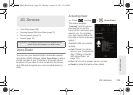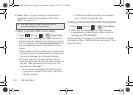2F. Calendar & Tools 103
Tools
2. Tap (Alarm) to launch the alarm screen.
3. Tap (Add alarm) to activate an alarm.
4. To activate an existing alarm, tap the clock icon.
5. To edit an alarm, tap the entry and then tap the
Time field to adjust the alarm time.
Ⅲ Adjust the hour and minute by tapping either
or .
Ⅲ Tap the AM or PM button to change the value.
Ⅲ Tap Set when finished.
6. Tap the Repeat field to select a repeating status for
the alarm.
Ⅲ Place a green checkmark adjacent to the desired
repetition days and tap
OK.
7. Tap Ringtone to select an audio ringtone that will
sound with the alarm.
Ⅲ Tap a ringtone to hear an audio sample.
Ⅲ Tap OK to accept the ringtone assignment.
8. Tap Vibrate to add a vibration feature to the alarm.
9. Select a unique name for this alarm event by
tapping the
Label field, entering a new label, and
tapping
OK.
10. Tap Done to store the new alarm event.
Music Player: Launches the Music
Player.
Home Screen: Takes you back to the
Home screen.
Note: Upon your first launch of the Alarm Clock application,
two alarm presets are set up by default and ready for
you to customize. These alarms are turned off by
default.
Note: The number of hours and minutes left before the alarm
goes off is briefly displayed onscreen after you set the
new alarm time.
Note: To allow the alarm to sound even while the device is in
silent mode, press and tap
Settings, then activate
the
Alarm in silent mode field.
SPH-M930_Boost.book Page 103 Monday, August 15, 2011 12:02 PM