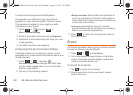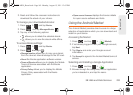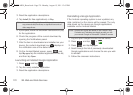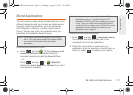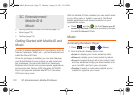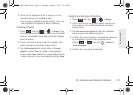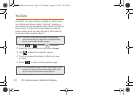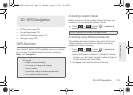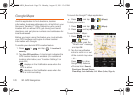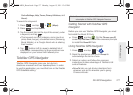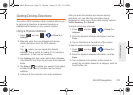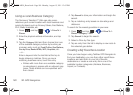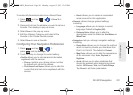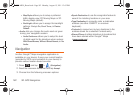3D. GPS Navigation 175
GPS Navigation
ࡗ GPS Services (page 175)
ࡗ Google Maps (page 176)
ࡗ TeleNav GPS Navigator (page 177)
ࡗ Navigation (page 182)
GPS Services
Your device’s built-in GPS capability gives you access
to a number of location-based services, including
Maps, and Navigation.
Activating Location Mode
Before using any of the location-based services, you
must turn on your device’s location mode.
ᮣ Press > and tap > Location &
security > Use GPS satellites.
Activating Using Wireless Networks
This additional location feature uses open Wi-Fi and
mobile network connections to assist in providing
additional location accuracy.
1. Press > and tap > Location &
security > Use wireless networks.
Ⅲ Since this feature is based on Google’s location
service, you will need to agree to allow Google to
collect anonymous information.
2. Tap Agree to accept the terms of service.
Tip: Try avoiding the following conditions to receive better
GPS signals:
• Inside or between buildings
• In a tunnel or underground passage
• In poor weather
• Around high-voltage or electromagnetic fields
• In a vehicle with tinted windows
3D. GPS Navigation
Note: Enabling GPS will drain your battery faster.
SPH-M930_Boost.book Page 175 Monday, August 15, 2011 12:02 PM