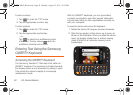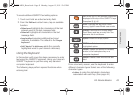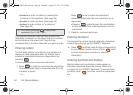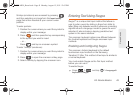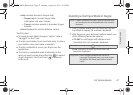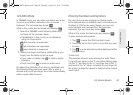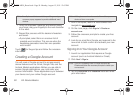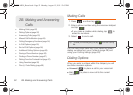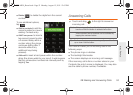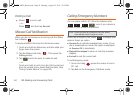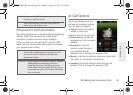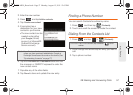50 2A. Device Basics
1.
Touch an onscreen character, and without lifting
your finger, drag your fingertip to the next character
in the word.
2. Repeat this process until the desired characters
are traced.
Ⅲ If prompted, select from an onscreen list of
possible word matches. This occurs when the
keystrokes generates more than one possible
word match.
Touch for Swype tips and follow the onscreen
information.
Creating a Google Account
You will need a Google account to access several
device features such as Gmail, Google Talk, and the
Android Market applications. Before you are able to
access Google applications, you must enter your
account information. These applications sync between
your device and your online Google account.
1. From a computer, launch a Web browser and
navigate to
www.google.com.
2. On the main page, click Sign-in > Create an
account now.
3. Follow the onscreen prompts to create your free
account.
4. Look for an email from Google, and respond to the
new email to both confirm and activate your new
account.
Signing In to Your Google Account
1. Launch an application that requires a Google
account (such as Android Market or Gmail).
2. Click Next > Sign in.
3. Tap the Username and Password fields and enter
your information.
Note: If multiple word choices exist for your Swype entry, an
onscreen popup appears to provide additional word
choices.
Note: A Google account can be created from either your
device or from a computer.
Note: If you do not already have a Google account, tap
Create and follow the onscreen prompts to create your
new account.
SPH-M930_Boost.book Page 50 Monday, August 15, 2011 12:02 PM