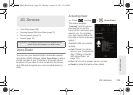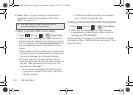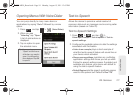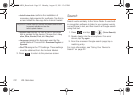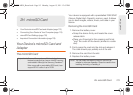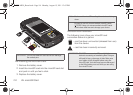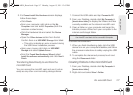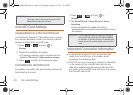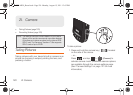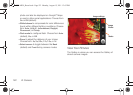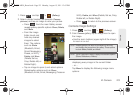2H. microSD Card 117
microSD Card
5. If a Cannot install this Hardware screen displays,
follow these steps:
Ⅲ Click Finish.
Ⅲ From your computer, right-click on the My
Computer icon and select Properties (from the
onscreen context menu).
Ⅲ Click the Hardware tab and select the Device
Manager.
Ⅲ Open the Other devices section from the list.
Confirm there is a
USB MMC Storage item listed.
● This entry indicates an error occurred during
the USB driver installation process.
Ⅲ Using your mouse, right-click on USB MMC
Storage and select Update Driver....
Ⅲ From the Found New Hardware Wizard, select
Install the software automatically and click Next >
Finish.
Transferring Data Directly to and From the
microSD Card
You can access the microSD card and use it just as
easily as any other communicating storage device.
1. Connect the USB cable and tap Connect to PC.
2. From your Desktop, double-click My Computer >
[device drive letter] to display the folders and files
currently available on the internal microSD card.
3. Open a folder on your computer and begin the
transfer process of files from your computer to the
internal card’s target folder.
To remove the connection:
1. When you finish transferring data, click the USB
device icon on your computer’s taskbar, and follow
the onscreen instructions to safely unplug the USB
cable.
2. To complete the disconnect process, touch and
drag the
Disconnect slider.
Creating Folders in the microSD Card
1. From your Desktop, double-click My Computer >
[device drive letter].
2. Right-click and select New > Folder.
Note: This process can be reversed from copying data from
the microSD card back to the connected computer.
SPH-M930_Boost.book Page 117 Monday, August 15, 2011 12:02 PM