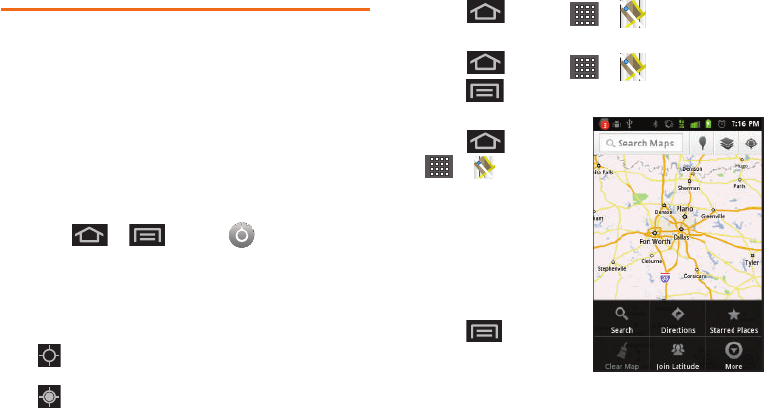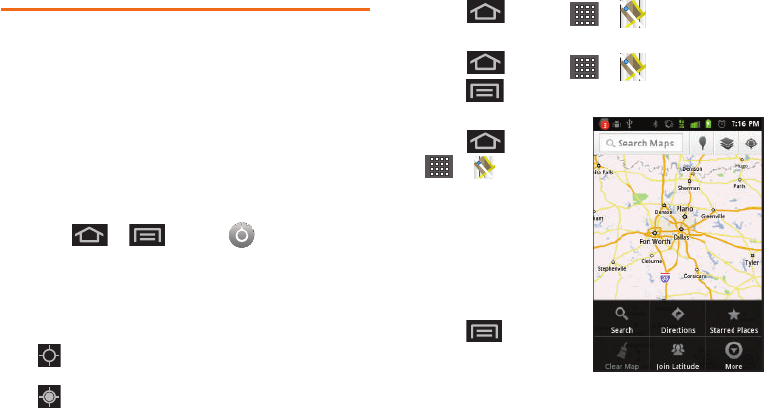
176 3D. GPS Navigation
Google Maps
Use this application to find directions, location
information, business addresses, etc., all right from your
Samsung Transform™ Ultra. Determine your current
location with or without GPS, get driving and transit
directions, and get phone numbers and addresses for
local businesses.
Before you begin using this feature you must activate
your GPS hardware and agree to share location
information with Google.
To enable your device’s GPS Location feature:
1. Press > and tap > Location &
security.
2. Tap Use GPS satellites. A checkmark indicates the
GPS location feature is enabled. (For additional
location information, see “Location Settings” on
page 69.)
Ⅲ displays in the Notification area when the
GPS is active.
Ⅲ displays in the Notification area when the
GPS is communicating.
To launch the Google™ Maps application:
ᮣ Press and tap > (Maps).
To find your location:
1. Press and tap > (Maps).
2. Press and tap My Location.
To use Google™ Maps:
1. Press and tap
> (Maps).
Ⅲ If prompted, read the
"What’s new" message
and tap
OK.
2. Tap the magnification
icons to zoom in or out
of the current map view.
– or –
Press
for other
Google Map features.
Ⅲ Choose from: Search,
Directions, Starred Places,
Clear Map, Join Latitude, and More (Labs, Sign In,
SPH-M930_Boost.book Page 176 Monday, August 15, 2011 12:02 PM