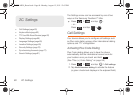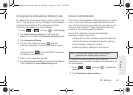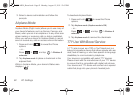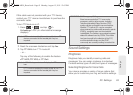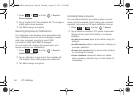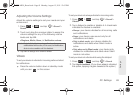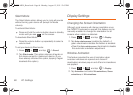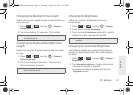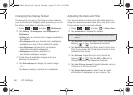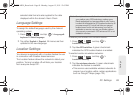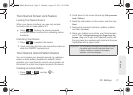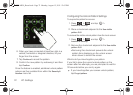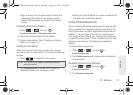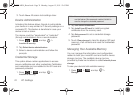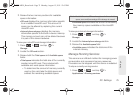68 2C. Settings
Changing the Display Screen
Choose what you see on the Home screen (behind
your shortcuts and Widgets) while powering on or off
the device, and when in standby mode.
1. Press > and tap (Wallpaper).
2. Tap Gallery, ID wallpapers, Live Wallpapers, or
Wallpapers.
Ⅲ Gallery lets you choose from images available in
the Gallery.
Ⅲ ID wallpapers lets you choose from wallpapers
available from any of the installed ID packs.
Ⅲ Live Wallpapers choose from pre-loaded
interactive animated wallpapers.
Ⅲ Wallpapers provides a selection of
pre-loaded wallpaper images.
3. Scroll through available images and tap a
selection to preview it.
4. Tap Set wallpaper to assign an preset image.
– or –
Tap
Save to assign a picture as a wallpaper.
Adjusting the Date and Time
Your device obtains its time and date information by
using the network-provided date, time, and time zone.
These values can be manually altered.
1. Press > and tap > Date & time.
2. Tap Automatic to disable the feature.
3. Tap Set date. Adjust the date, month, and year by
tapping or . Tap
Set when finished.
4. Tap Select time zone, and then select a time zone
from the onscreen list. Scroll down the list to view
additional time zones.
5. Tap Set time. Adjust the hour and minute by
tapping or . Tap the
AM or PM icon to
change the value. Tap
Set when finished.
6. Tap Use 24-hour format to toggle between using a
12-hour or a 24-hour format.
7. Tap Select date format to select how the date
information is displayed on your device. The
Note: If enabled, you can not alter the date, time zone or time
values.
SPH-M930_Boost.book Page 68 Monday, August 15, 2011 12:02 PM