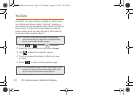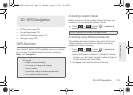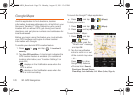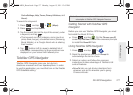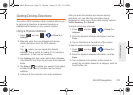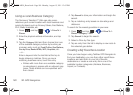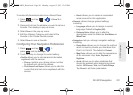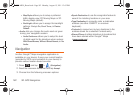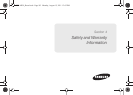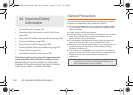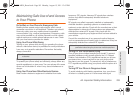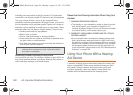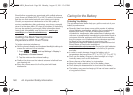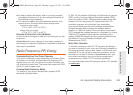182 3D. GPS Navigation
● Map Styles allows you to setup a preferred
traffic display view: 2D Moving Maps or 3D
Moving Maps (default).
● BackLight: allows you to assign the backlight
settings: Always
On, On at Turns, or Device
Default.
Ⅲ Audio: lets you change the audio read out given
during your navigation session:
● Audio Guidance: allows you to setup the level
of detail used for the directions when spoken:
With Street Names, Without Street Names, or No
Audio.
Navigation
Another Google™ Maps navigation application is
available on your device. It uses your current location
(provided by GPS communication to your device) to
provide various location-based services.
1. Press and tap > (Navigation).
2. Read the onscreen disclaimer and tap Accept.
3. Choose from the following onscreen options:
Ⅲ Speak Destination to use the recognition feature to
search for matching locations in your area.
Ⅲ Type Destination to manually enter a destination
address (via either QWERTY or onscreen
keyboard).
Ⅲ Contacts to receive turn-by-turn directions to the
address stored for a selected Contacts entry.
Ⅲ Starred Places to obtain directions to locations that
have been starred within Google™ Maps
(
maps.google.com).
SPH-M930_Boost.book Page 182 Monday, August 15, 2011 12:02 PM