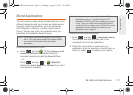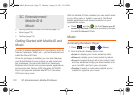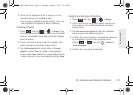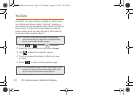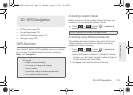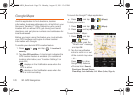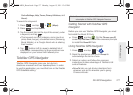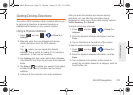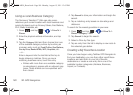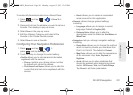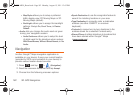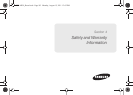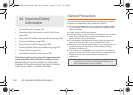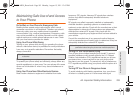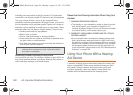3D. GPS Navigation 179
GPS Navigation
Getting Driving Directions
The built-in GPS hardware (when enabled) allows you
to get driving directions to selected locations or
establishments based on your current location.
Using a Physical Address
1. Press and tap > > Drive To >
Address.
2. Manually enter the new address and receive
driving directions from the GPS network.
– or –
Tap where you can speak the desired
address. This is similar to calling 411 for directory
assistance. (A fee may be incurred.)
3. Tap Address and then enter information (Address,
City, State/ZIP, and Country) into any of the address
fields.
4. Tap Enter or to initiate your search. If prompted
to select from a list of matches, tap the correct
address.
5. Follow both the onscreen and audio directions.
After you enter the location and receive driving
directions, you can alter the information being
displayed by using one of three other driving options:
Traffic, Summary, and Search.
To view the Summary of a route:
1. Press and tap > > Drive To >
Address.
2. Enter the physical address information, and tap
Done.
3. Tap on Directions at the bottom of the screen.
To search nearby locations based on type:
1. Press and tap > > Drive To >
Address.
2. Enter the physical address information, and tap
Done.
3. Tap on Places at the bottom of the screen to
search for a location based on a category such as
Food/Coffee, etc.
SPH-M930_Boost.book Page 179 Monday, August 15, 2011 12:02 PM