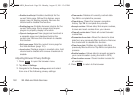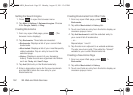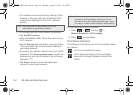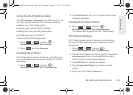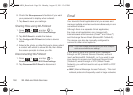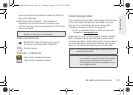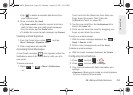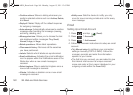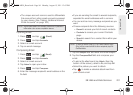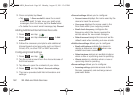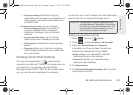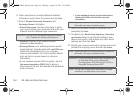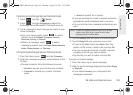158 3B. Web and Data Services
Setting Up a Gmail Account via the Device
1. Press and tap > (Gmail).
2. Follow the onscreen prompts.
Ⅲ The first time you connect, you are asked to give
your Gmail account a unique onscreen name
and enter a From name (displayed in your
outgoing emails within the
From field).
3. Tap Done to store the account information and
complete setup.
Opening Gmail
1. Press and tap > (Gmail).
2. Tap an email message.
To refresh your Gmail messages:
ᮣ Press and tap Refresh.
Composing Gmail
1. Press and tap > (Gmail).
2. Press and tap Compose.
3. Enter the message recipient’s email address in the
To field.
Ⅲ If you are sending the email to several recipients,
separate the email addresses with a comma.
Ⅲ You can add as many message recipients as you
want.
4. Tap the Subject field and enter the email subject.
5. Tap the Compose Mail field and compose your
email.
Ⅲ To add a file attachment, press and tap
Attach (from the bottom of the screen).
Ⅲ Select the picture you want to attach.
Note: You must have a valid and active Google account
(
xxxxxx@gmail.com) prior to Gmail setup and
configuration.
Your Gmail address is then used to log into your
account via the device.
Signal interruptions or incorrect username or password
information can cause completion issues.
Note: To send a carbon copy (Cc) or a blind carbon copy
(Bcc) of the current email to other recipients, press
and tap
Add Cc/Bcc.
SPH-M930_Boost.book Page 158 Monday, August 15, 2011 12:02 PM