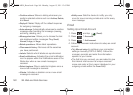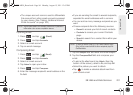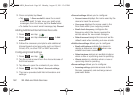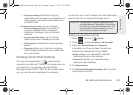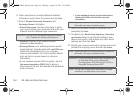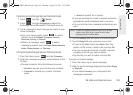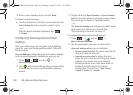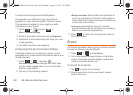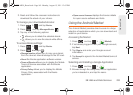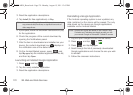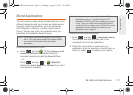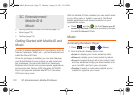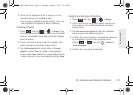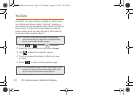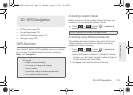168 3B. Web and Data Services
To create an Exchange Server Email Signature:
This signature can differ from any current Email
signature on your local Microsoft® Outlook® client.
This signature is applied to any outgoing emails
originating on your device.
1. Press > and tap >
More > Account settings.
2. Scroll to the bottom of the list and tap Signature.
3. Delete the current default text and enter your new
email signature.
4. Tap OK to store the new signature.
Configuring Data Synchronization Settings
This feature allows you to determine which current
applications are synchronized with external server and
at what intervals.
1. Press > > and tap .
Accounts & sync. These settings can affect data
minute usage, please refer to your current data
plan for more details.
2. Tap any of the following options:
Ⅲ Background data: Allows data synchronization to
occur as a background function. It allows this to
occur behind the scenes and does not affect any
current use of the device.
Ⅲ Auto-sync: Requires the device to maintain
synchronization with the remote server providing
data to your selected applications.
3. Press to store your changes and return to
the Home screen.
Books
The Books application allows you to purchase ebooks
through the Google ebooks Website.
1. Press > and tap Books.
2. Your downloaded ebooks display on the Books
screen. Purchased ebooks display a yellow line
under the specific ebook icon.
To search for an ebook:
1. Tap to search for an ebook.
2. Enter keywords to narrow your search results
(author, title, etc.).
SPH-M930_Boost.book Page 168 Monday, August 15, 2011 12:02 PM