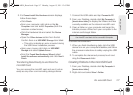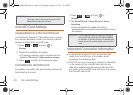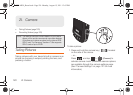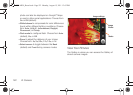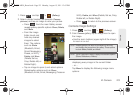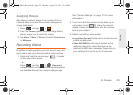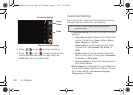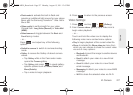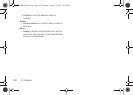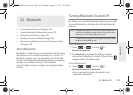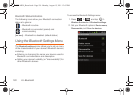2I. Camera 123
Camera
1. Press and tap > (Gallery).
2.
Select a folder location (for example: Camera
pictures) and tap an image to view your picture.
● Press from the main Gallery screen
reveals gallery-specific options
Share, Delete,
and
More.
● From the image
folder, touch and
hold any desired
images to select
them. The options
such as
Share
(Bluetooth, Email,
Gmail, Messaging,
Picasa, or Wi-Fi),
Delete, and More
(Details, Set as,
Crop, Rotate left, or
Rotate Right).
● Tap an image to open it, and select options
Slideshowfor options such as
Share
(Bluetooth, Email, Gmail, Messaging, Picasa or
Wi-Fi),
Delete, and More (Details, Set as, Crop,
Rotate left, or Rotate Right).
● Press to return to the previous screen.
Camera Image Settings
1. Press and tap > (Gallery).
2.
From Camera gallery, tap an image icon to open
the image.
Ⅲ Use the zoom buttons (upper-right of the image)
to zoom in or out.
3. Tap Slideshow to initiate an onscreen slideshow
displaying every image in the current folder.
– or –
Tap
Menu to display the following image menu
options:
Note: Picture options can also be accessed by touching
and holding the image from the gallery. These options
include:
Share, Delete, and More.
Note: Tap an onscreen image to display the available options
(
Zoom, Slideshow, or Menu).
SPH-M930_Boost.book Page 123 Monday, August 15, 2011 12:02 PM