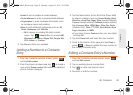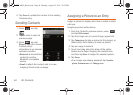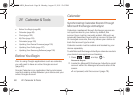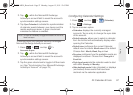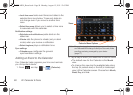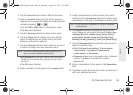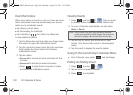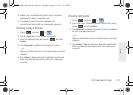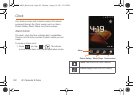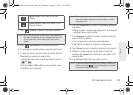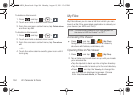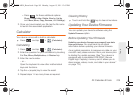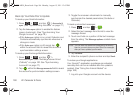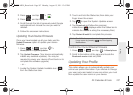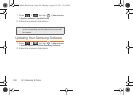2F. Calendar & Tools 101
Tools
4. Make your modifications (event name, location,
participants, alarm, repetition, etc).
5. Tap Save to store the new updates and
synchronize them with your assigned account.
Erasing a Day’s Events
1. Press and tap > .
2. Tap the Day tab on the Calendar screen.
3. Find the selected day and press and tap
Delete.
4. Tap Select all to delete all events on this day.
– or –
Place a checkmark only on those events you want
deleted.
5. Tap Delete > Yes to erase the selected events and
then synchronize this action with your managed
account.
Erasing All Events
1. Press and tap > .
2. From the main Calendar screen (Month tab view),
press and tap
Delete.
3. Tap Select all to delete all events currently available
for this managed account.
– or –
Place a checkmark only on those events you want
deleted.
4. Tap Delete > Yes to erase the selected events and
then synchronize this action with your managed
account.
SPH-M930_Boost.book Page 101 Monday, August 15, 2011 12:02 PM