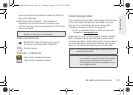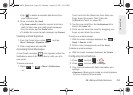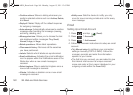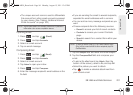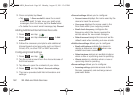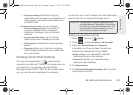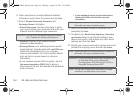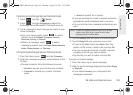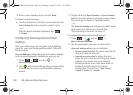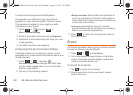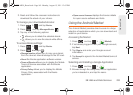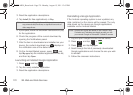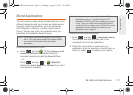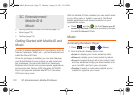3B. Web and Data Services 165
Web and Data
Opening an Exchange Server/Outlook Email
1. Press and tap (Email).
2. Press and tap Accounts and select the
Exchange Server/Microsoft® Outlook® account.
3. Tap a message to read, manage, and reply to your
email messages.
Ⅲ From your Inbox screen, press to select
options, such as
Refresh, Compose, Search,
Accounts, List by, or Search.
Ⅲ While in a message, press to select
messaging options, such as
Reply, Delete, Move to
folder, Show pictures, or Text size.
Composing Exchange Server/Outlook Email
1. From the Inbox, press and tap Compose.
2. Enter the message recipient’s email address in the
To field.
Ⅲ Choose recipients from the following sources:
● Recent to access your list of recent contacts.
● Contacts to access your current Contacts
page
● Search to search for a contact.
Ⅲ If you are sending the email to several recipients,
separate the email addresses with a comma.
Ⅲ You can add as many message recipients as you
want.
3. Tap the Subject field and enter the email subject.
4. Tap the Body field and compose your email.
Ⅲ To add a file attachment, tap Attach (from the
bottom of the screen), select a file, and tap
OK.
Ⅲ You can access the internal microSD card and
navigate to the file you wish to attach.
Ⅲ Tap the file you wish to attach and tap OK.
To reply to an email message:
1. From the Inbox, tap an email message.
2. With the email message displayed, tap either Reply
or
Reply all.
Ⅲ If you select Forward, you must specify the
message’s recipients.
Note: To send an additional carbon copy (Cc) or a blind
carbon copy (Bcc) of the current email to other
recipients, tap the
Cc/Bcc fields.
SPH-M930_Boost.book Page 165 Monday, August 15, 2011 12:02 PM