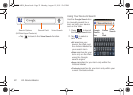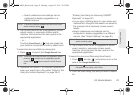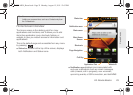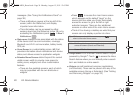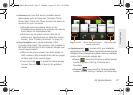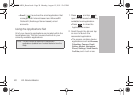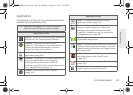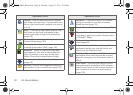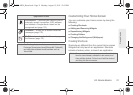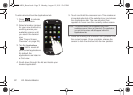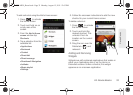26 2A. Device Basics
messages. (See “Using the Notifications Panel” on
page 38.)
Ⅲ These notifications appear at the top-left of the
screen (within the Status bar) and display
important user information.
Ⅲ This information can be accessed by either
swiping down from the Status bar (page 38) or by
accessing the Notifications panel
> More >
Notifications ().
ⅷ Status area displays icons associated with the status
of the device such as communication, coverage,
Bluetooth and Wi-Fi communication, battery levels,
GPS, etc.
ⅷ Home Screen is a customizable screen (#3) that
provides information about notifications and device
status, and allows access to application widgets.
ⅷ Extended Home Screens extend beyond the current
visible screen width to provide more space for
adding icons, widgets, and other customization
features.
Ⅲ There are five available screens, each of which
may be populated with its own shortcuts or
widgets.
Ⅲ Press to access the main Home screen
which appears as the default “page” on the
device and then slide your finger horizontally
across the screen to go to the left or right
extended screens. There are four additional
screens on either side of the main Home screen.
Ⅲ Think of it as having a desktop so wide that your
screen can only display a portion at a time.
ⅷ Google search is an onscreen Internet search engine
powered by Google™. Touch to access the Voice
Search feature where you can verbally enter a search
term and initiate an online search.
ⅷ Widgets are self-contained onscreen applications
(not shortcuts). These can be placed onto any of the
available screens (Home or Extended). (See “Adding
and Removing Widgets” on page 33.)
Tip: While on an extended Home screen, press to
return to the main Home screen.
Note: Both the status bar and primary shortcuts are visible
across all screens (Home and Extended).
Screen #3 is the Home screen.
SPH-M930_Boost.book Page 26 Monday, August 15, 2011 12:02 PM