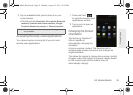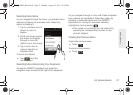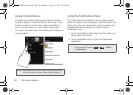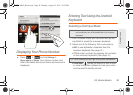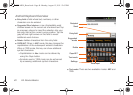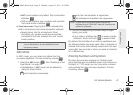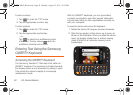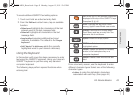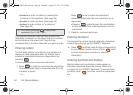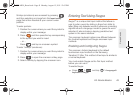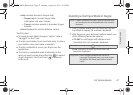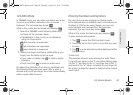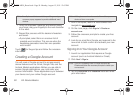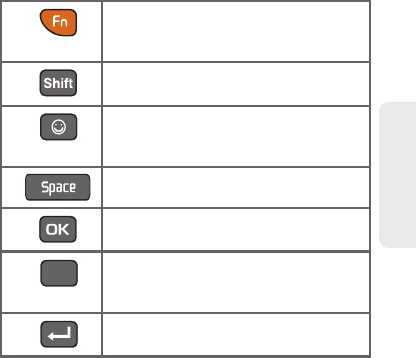
2A. Device Basics 43
Device Basics
To reveal additional QWERTY text editing options:
1. Touch and hold an active text entry field.
2. From the Edit text context menu, tap an available
function:
Ⅲ Select word highlights the characters of the last
entered word in the text message field.
Ⅲ Select all highlights all characters in the text
message field.
Ⅲ Input method provides additional text input
methods, if available. The default is the
Swype
keyboard.
Ⅲ Add “device” to dictionary adds the currently
highlighted word to your device’s dictionary.
Using the Keyboard
In this section we’ll cover the steps necessary to enter
text using the QWERTY keyboard. Using your device's
QWERTY keyboard is just like using any standard
computer keyboard.
The following keys perform special functions when
entering text:
From a text entry screen, use the keyboard to enter
different character types. Select one of the following
character types:
Ⅲ Letters to enter the alphabetic characters
associated with each key. (See page 44.)
FN: Allows you to use alternate characters
displayed at the top of the QWERTY keys.
Examples: $, @, #, !
Shift: Changes the text input mode
among Upper/Lower/Mixed case mode.
Smiley: Launches the Smileys page.
Scroll down and tap an entry from the
extensive list of emoticons.
Space: Inserts an empty space.
OK/Enter: Selects or accepts a currently
highlighted option.
Delete: Deletes the previous character,
similar to the backspace key on a
computer keyboard.
Return: Inserts a new line into the text
field.
Del
SPH-M930_Boost.book Page 43 Monday, August 15, 2011 12:02 PM