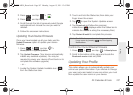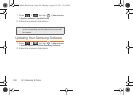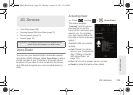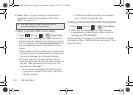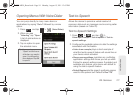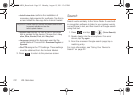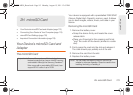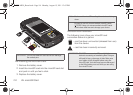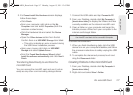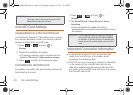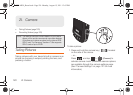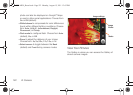2H. microSD Card 115
microSD Card
microSD Adapter
The supplied microSD adapter allows you to use
microSD cards in other SD-compatible devices, like
computers, cameras, and printers. Before using the
microSD card with an SD-compatible device, you will
need to insert the microSD card into the microSD
adapter.
To insert the microSD card into the microSD adapter:
ᮣ With the label side of the microSD card facing up,
insert the card into the supplied microSD adapter,
and gently slide the card until it is fully inserted.
To remove the microSD card from the microSD adapter:
ᮣ Hold the front edge of the microSD card, and
gently pull it out to remove it from the adapter.
Write Protection
The microSD adapter has a built-in Write Protection
lock to prevent accidental overwriting or removal of
your data when the microSD card and adapter are
inserted in another device.
ᮣ Slide the Write Protection lock tab down into the
“Lock” position to prevent overwriting of data. To
allow data to be added or removed from the
microSD card, slide the Write Protection lock tab
up into the normal position.
Connecting Your Device to Your
Computer
Before using your device’s mass storage capabilities,
you need to prepare your device’s data services to
synchronize with your desktop or laptop computer.
Once you have connected the device to the computer,
you can transfer your data to or from the microSD card.
Before You Begin
Here is what you will need to have before you can
successfully establish a connection between your
Samsung Transform™ Ultra and a PC.
ⅷ microSD card (internally installed prior to start)
ⅷ compatible USB cable (included)
Note: If you experience a setup issue, refer to the
“Troubleshooting USB Connection” on page 116.
SPH-M930_Boost.book Page 115 Monday, August 15, 2011 12:02 PM