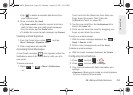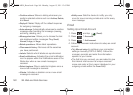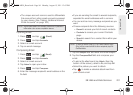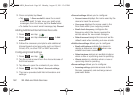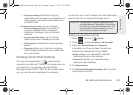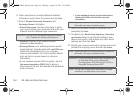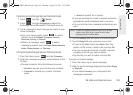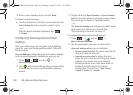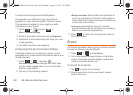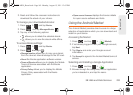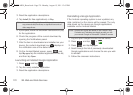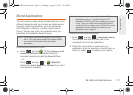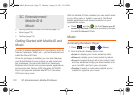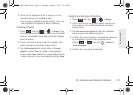166 3B. Web and Data Services
3.
Enter a new message body and tap Send.
To delete an email message:
ᮣ Touch and hold an email (from your inbox list) and
select
Delete from the onscreen context menu.
– or –
With the email message displayed, tap
> Delete.
Configuring Exchange Server Email
Settings
After your initial setup, you are taken to the Settings
menu for your new Exchange/Microsoft® Outlook®
Email account.
Account Settings: configures send and receive settings,
such as email signature, notifications, syncing, etc.
1. Press > and tap >
Accounts & sync.
2. Tap within the Exchange Server account field
to reveal the account’s synchronization settings
screen.
3. Toggle either the Sync Calendar or Sync Contacts
fields to force the device to manually resync either
the exchange Contacts or Calendar entries.
– or –
Tap
Account settings and configure any other email
parameters you wish to synchronize. See
“Synchronizing Accounts” on page 77.
To configure Exchange Server Email settings:
1. Press > and tap >
More > Account settings.
2. Tap the parameters you wish to synchronize.
Ⅲ Account settings allows you to configure:
● Account name displays the name used by the
device to track the account.
● Amount to synchronize to assign the sync
range for your incoming and outgoing emails
between your device and your external
exchange server. How many days worth of
emails should the device and server
synchronize. Choose from:
1 day, 3 days,
1 week, 2 weeks, or 1 month.
SPH-M930_Boost.book Page 166 Monday, August 15, 2011 12:02 PM