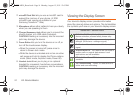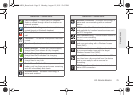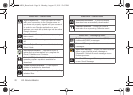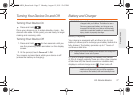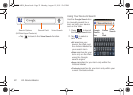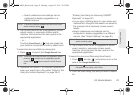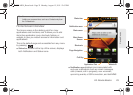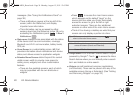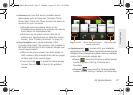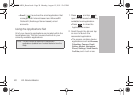2A. Device Basics 21
Device Basics
Ⅲ Mobile ID ( ) lets you quickly change the ID
packet you're currently using. Touch an installed
pack and the screens will automatically swtich to
the pack you choose. Touch
Get New to download
and install a new ID. (See “Mobile ID” on page 5.)
Ⅲ Settings ( ) provides quick access to the
device’s settings menu. (See “2C. Settings” on
page 60.)
Ⅲ Search ( ) displays the Quick Search box that
you can use to search for a key term both on the
phone and online. (See “Search Key” on
page 21.)
● For example, entering the word “Pa,” will
display any matching entries from your
device’s Contacts list, current device
applications, or from any online Web page via
Google search.
Ⅲ More accesses the following:
● Manage apps allows you to manage the
downloaded applications, All applications,
applications on the SD card, or Running
applications.
● Notifications ( ) Allows you to open the
notifications panel to provide more detailed
information about the current onscreen
notification icons. (See “Using the Notifications
Panel” on page 38.)
Home Key
The Home key ( ) takes you back to your Home
screen.
Back Key
The Back key ( ) returns you to the previously
active screen. If the onscreen keyboard is currently
open, this key closes the keyboard.
Search Key
The Search key ( ) displays the Google Search
box that can be used to search for a key term both on
the device and online. In some instances, this key
opens a search box specific only to the current
application.
Tip: Press and tap to access the settings menu.
Ⅲ Mobile ID ( ) lets you quickly change the ID
packet you're currently using. Touch an installed
pack and the screens will automatically swtich to
the pack you choose. Touch
Get New to download
and install a new ID. (See “Mobile ID” on page 5.)
Ⅲ Settings ( ) provides quick access to the
device’s settings menu. (See “2C. Settings” on
page 60.)
Ⅲ Search ( ) displays the Quick Search box that
you can use to search for a key term both on the
phone and online. (See “Search Key” on
page 21.)
● For example, entering the word “Pa,” will
display any matching entries from your
device’s Contacts list, current device
applications, or from any online Web page via
Google search.
Ⅲ More accesses the following:
● Manage apps allows you to manage the
downloaded applications, All applications,
applications on the SD card, or Running
applications.
● Notifications ( ) Allows you to open the
notifications panel to provide more detailed
information about the current onscreen
notification icons. (See “Using the Notifications
Panel” on page 38.)
Home Key
The Home key ( ) takes you back to your Home
screen.
Back Key
The Back key ( ) returns you to the previously
active screen. If the onscreen keyboard is currently
open, this key closes the keyboard.
Search Key
The Search key ( ) displays the Google Search
box that can be used to search for a key term both on
the device and online. In some instances, this key
opens a search box specific only to the current
application.
Tip: Press and tap to access the settings menu.
SPH-M930_Boost.book Page 21 Monday, August 15, 2011 12:02 PM