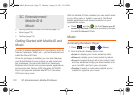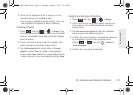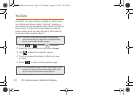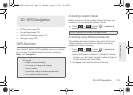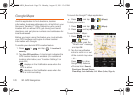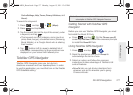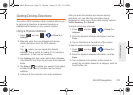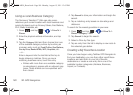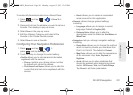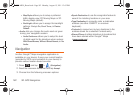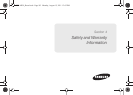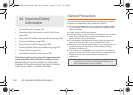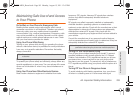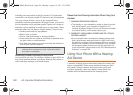180 3D. GPS Navigation
Using a Local Business Category
The Samsung Transform™ Ultra can also cross-
reference your current location with local business and
points of interest, such as Grocery Stores, Gas Stations,
Wi-F, Malls, Hospitals, etc.
1. Press and tap > > Drive To >
Places.
2. Enter the physical address information, and tap
Done.
3. Tap the Category field and then choose from one
of the available category entries by touching an
onscreen entry such as:
Food/Coffee, Gas Stations,
Gas by Price, Banks/ATMs, WiFi, Hospitals, etc..
– or –
Enter a keyword into the text field at the top to
begin retrieving matches. Once you see a
matching business name, touch the entry.
● Entries with more than one available category
(a subcategory) appear with an adjacent gray
arrow. These entries can be expanded and
then closed.
4. Tap Search to store your information and begin the
search.
5. Tap a matching entry based on star ratings and
distances.
To search for the nearest gas station in your area:
1. Press and tap > > Drive To >
Places > Category > Gas.
2. Tap Search to begin the search.
3. Select a Price by Gas type.
4. Tap an entry from the list to display a new route to
the selected gas station.
Creating a My Favorites Location
Once you have begun using TeleNav GPS Navigator to
find your destination, you can then either recall those
locations and add them to your list of favorite
destinations or create a new entry from one of the
available location categories (Address, Business,
Airport, or Contacts).
SPH-M930_Boost.book Page 180 Monday, August 15, 2011 12:02 PM