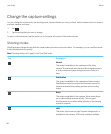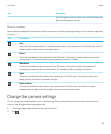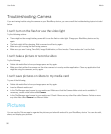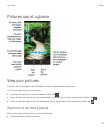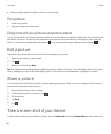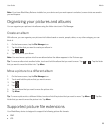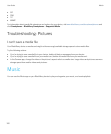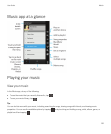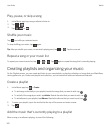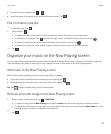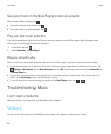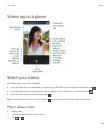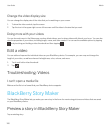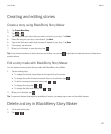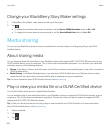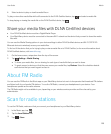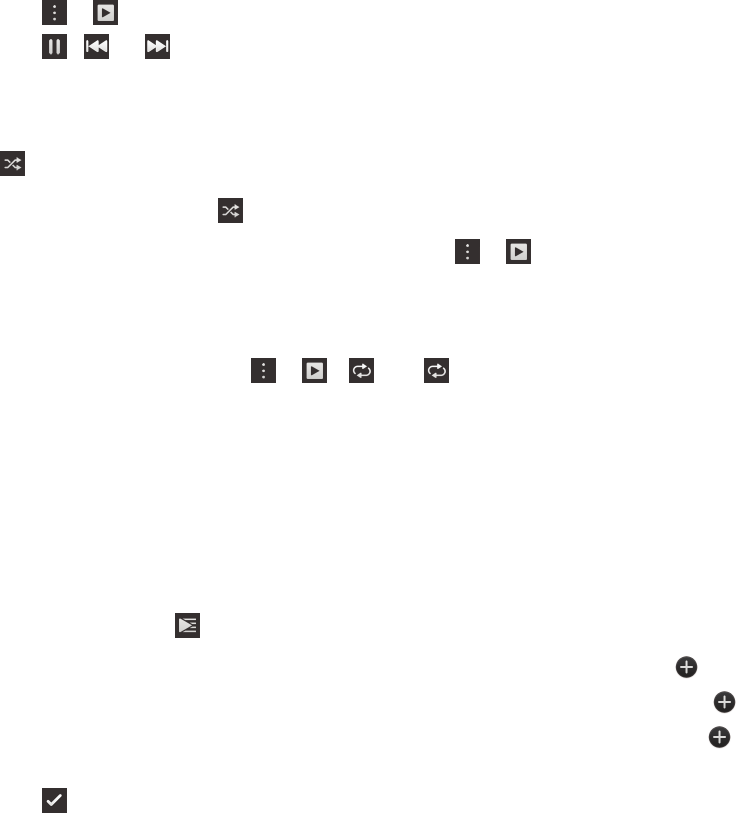
Play, pause, or skip a song
1. In the Music app, tap a song or album to listen to.
2.
Tap > .
3.
Tap , , or .
Shuffle your music
Tap to shuffle your selected music.
To stop shuffling your music, tap again.
Tip: After you shuffle your music, to see what's playing next, tap > . Tap the cover art.
Repeat a song or your music list
To repeat your current music list, tap > > . Tap again to repeat the song that's currently playing.
Creating playlists and organizing your music
On the Playlists screen, you can create and listen to your own playlists, or play the collections of songs that your BlackBerry
device gathers for you. Inside each playlist and collection, you can see which artists and albums are featured.
Create a playlist
1.
In the Music app, tap > Create.
• To add songs individually to your playlist, beside the songs that you want to add, tap .
• To add all of the songs by an artist, tap Artists. Beside the artist that you want to add, tap .
• To add albums to your playlist, tap Albums. Beside the albums that you want to add, tap .
2. To name your playlist, tap in the text field at the top of the screen and enter a name.
3.
Tap .
Add the music that's currently playing to a playlist
When a song or an album is playing, do one of the following:
User Guide Media
102