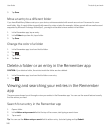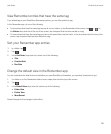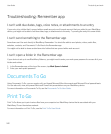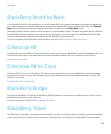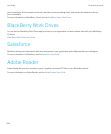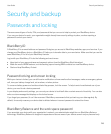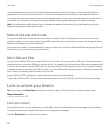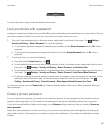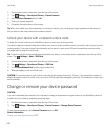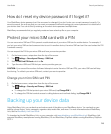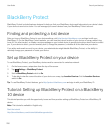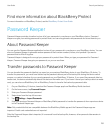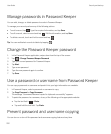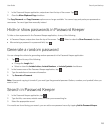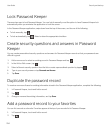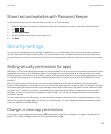1. On the home screen, swipe down from the top of the screen.
2.
Tap Settings > Security and Privacy > Device Password.
3. Set the Picture Password switch to On.
4. Enter your device password.
5. Complete the instructions on the screen.
Tip: When your create your picture password or unlock your device, you can drag your finger anywhere on the screen so
that you have a clear view of where the number is moved.
Unlock your device with a network unlock code
To obtain the unlock codes for your BlackBerry device, contact your service provider.
Your device might be network locked which allows your device to make a mobile network connection with only your current
service provider. If you plan to travel internationally and you want to use a micro SIM card from another service provider,
you might need to enter an unlock code.
Tip: To see the current service provider associated with your device, on the home screen, swipe down from the top of the
screen. Tap Settings > About > SIM Card.
1. On the home screen, swipe down from the top of the screen.
2.
Tap Settings > Security and Privacy > SIM Card.
3. In the Phone Network Lock section, tap a locked item.
4. When prompted, enter the unlock code.
CAUTION
: For security reasons, each unlock code can only be entered incorrectly 10 times. If you exceed the number of
allowed attempts to enter an unlock code, your micro SIM card will allow emergency calls only. For assistance, contact your
service provider.
Change or remove your device password
CAUTION
:
If you can't remember your password, the only way to change your password or regain access to your BlackBerry device is
to delete all of your data by completing a security wipe.
1. On the home screen, swipe down from the top of the screen.
2.
Tap Settings > Security and Privacy > Device Password > Change Device Password.
To stop using a password, set the Device Password switch to Off.
Related information
Change your work space password,233
User Guide Security and backup
248