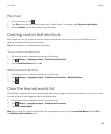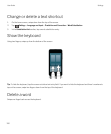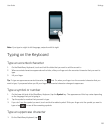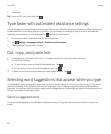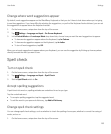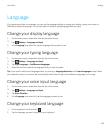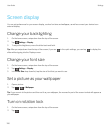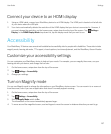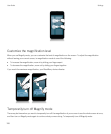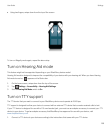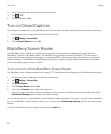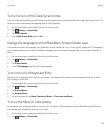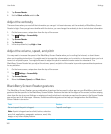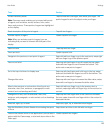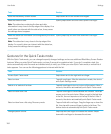Connect your device to an HDMI display
1. Using an HDMI cable, connect your BlackBerry device to an HDMI display. The HDMI port is located on the left side
of your device above the USB port.
2.
Your device automatically detects the resolution of the HDMI display that your device is connected to. However, if
you must change the resolution, on the home screen, swipe down from the top of the screen. Tap Settings >
Display. In the HDMI Display Mode drop-down list, tap the display mode that you want to use.
Accessibility
Your BlackBerry 10 device uses several well-established accessibility aids for people with disabilities. These aids include
magnify mode, hearing aid mode, TTY support, closed captions, text size adjustment, and the BlackBerry Screen Reader.
Customize your accessibility settings
You can customize your BlackBerry device to help suit your needs. For example, you can magnify the screen, use your
hearing aid with your device, and change the font size.
1. On the home screen, swipe down from the top of the screen.
2.
Tap Settings > Accessibility.
3. Change your settings.
Turn on Magnify mode
You can use Magnify mode to enlarge the information on your BlackBerry device screen. You can zoom in to or zoom out
from the screen, even if you use an application that doesn't normally support zooming.
1. On the home screen, swipe down from the top of the screen.
2.
Tap Settings > Accessibility.
3. Set the Magnify Mode switch to On.
The information on the screen immediately appears larger.
4.
To move around the magnified screen, use two fingers to move the screen in whatever direction you want to go.
User Guide Settings
157